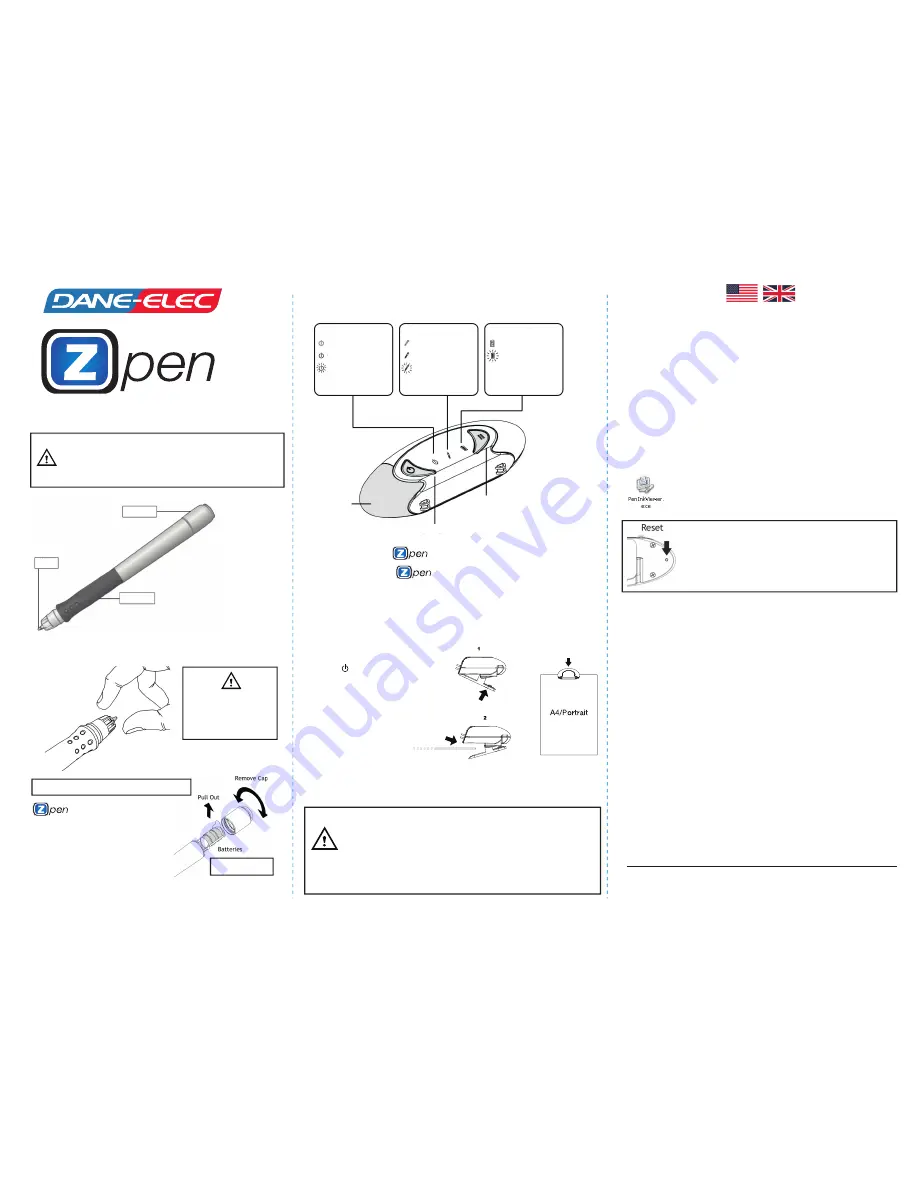
2.0 Changing the batteries and ink refill
1.0 Details about the Pen
The pen components are as detailed below:
5.0 View the files on your computer
View and Edit Your Files
3.0 The flash memory receiver
4.2. Turn on the receiver
4.3. Write !
4.4. Turn off the receiver
Once your document is complete, hold the button until all the LEDs turn on,
then stay off.
Access the applications
4.0 Writing with
4.1. Clip the receiver
Take the time to become familiar with the lights and buttons on the receiver.
Quickstart
Note: You can place the receiver at any of the four paper edges (at the
bottom if your are a left-hander for example). Wherever the receiver is
positionned, there should be no physical interference (finger, hand,
etc.) between the receiver and the tip of the pen. This means that your
fingers cannot rest on the transparent tip of the pen while you write;
they should be on the grip. Otherwise, the ultrasound communication
between the pen and the receiver will be interrupted. Later, when
viewing your files in the Viewer application, go to Tools>Select
Receiver Position.
For optimum use of your , please follow these steps
Press the button as shown below. This will open the clamp so that the receiver can
be clipped to any paper (no larger than A4). With your sheet in the “portrait”
position, centre and clip the receiver at the top of your sheet.
comes with 2 batteries already
inserted.
You are now ready to write on any paper or surface! As you write, the data is stored
in real-time as files in the receiver’s flash memory.
To add a new page, open the clip, change the sheet of paper and replace the
receiver. A new page will be started in the file automatically
Batteries
Pen point
Grip
IMPORTANT! Please charge the receiver for 6 hours before
using the product for the first time
Proper functioning of the product can not be guaranteed by
Dane-Elec if this step is not followed, and problems could
occur.
In case of malfunction, please proceed to a reset of
the Zpen when it is still on. No loss of data will be
caused by this operation. Use a small point and
insert it in the tiny hole located at the back of the
receiver.
Please make sure to charge the device for 6 hours before using it for the first
time.
While charging make sure the On/Off LED is blinking.
• Please take care NOT to dismantle the pen’s crystal cone or receiver.
• To add a New Virtual Page, press the receiver’s clip button (at least 0.5
second).
The pen LED indicator (middle light on the receiver) will turn on for 0.5 second,
indicating the creation of a New Virtual Page.
• The receiver will turn itself off automatically after being idle for 10 minutes
• When the receiver battery LED (right) starts blinking, you have less than 10
working minutes until the receiver shuts down. Only after charging the
receiver, will you be able to turn it on again.
• The Pause button extends the automatic turn-off of the receiver to 30
minutes (the Power led will start blinking when entering power saving mode);
when you resume writing (pen down), the receiver will exit Pause mode and
the Power led will stop blinking.
• Make sure the receiver is centralized on one of the paper’s edges
• The RESET button (small hole in the back of the receiver) should be pressed
only if the receiver is stuck .
• Low Quality Zone – Directly in front of the receiver, there is a one inch (2.5
cm) area that may result in lower handwriting capture quality. For best results,
begin writing further than one inch (2.5cm) away from the front of the receiver.
• Avoid writing on uneven surfaces.
• If you want to set the date and time of your files, open the Viewer application
and go to Tools > Set Clock
6.0 Important Facts to Know:
To turn on the receiver,
press the button.
The LEDs on the left and
on the right will turn on.
Wait until the “power” LED
turns red and stops
flashing. This indicates that
the receiver is now ready to
be used with the digital
pen.
From the receiver's «Pen&Ink Viewer» folder.
For more information, please check the user's guide or visit
www.danedigital.com
· Pen&Ink Viewer: This application can be found in the receiver’s “Pen&Ink
Viewer” folder. It can be used without a complete software installation,
offering you with simplified viewing options.
Connect the receiver to a USB port on your computer. It will be recognized
by your PC as a “Mass USB storage device”. The Viewer should be run by
clicking the below icon when plugging the receiver to the PC or through the
“PenInkViewer” folder on the root flash directory
To replace the ink
cartridge, pull on the tip to
remove the used
cartridge. Insert the new
cartridge in the same way.
Please remove the small isolater strip from the
battery compartment:
- Unscrew the top of the pen.
- Pull the isolator strip out.
- Screw the Battery Cap back on.
Note: DO NOT dismantle the pen crystal cone
Power
Off
On - Stand alone
Blinking - Pause
- Charging*
*While connected to a PC
Pen
Off
On - Pen Down
Blinking - Low Battery
Receiver's battery
Off
Blinking - Low Battery
(up to 10 mins. to shutdown)
USB cap
On/Off
Pause
V393 batteries
























