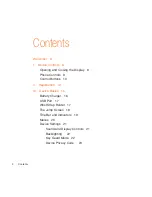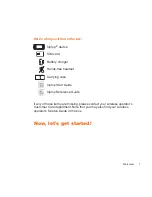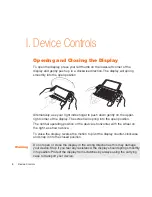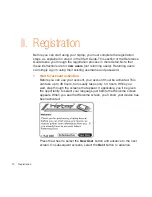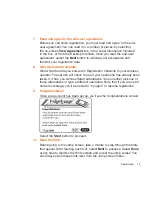Reviews:
No comments
Related manuals for hiptop 2

7800
Brand: UniData Communication Systems Pages: 2

PocketSurfer2
Brand: Datawind Pages: 28

D7A
Brand: 2N Pages: 32

TM717 Equinox
Brand: Sony Ericsson Pages: 2

GS-5200
Brand: GS-hosted Pages: 26

ONE TOUCH Fierce
Brand: Alcatel Pages: 15

511428
Brand: ProClip Pages: 2

Flash Mini 4031D
Brand: OneTouch Pages: 21

MY400L
Brand: Sagem Pages: 94

SM 502
Brand: Salora Pages: 29

AXXESS 8560
Brand: Inter-Tel Pages: 86

GRP2603
Brand: Grandstream Networks Pages: 7

SM-S921B
Brand: Samsung Pages: 206

discovery
Brand: GENERAL MOBILE Pages: 56

x-treme PQ24
Brand: Sigma Pages: 52

Strata CIX DKT2404-DECT
Brand: Toshiba Pages: 62

Strata CT DKT2520-FS
Brand: Toshiba Pages: 104

PERCEPTION 4000
Brand: Toshiba Pages: 100