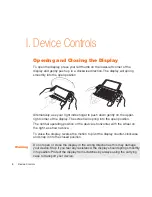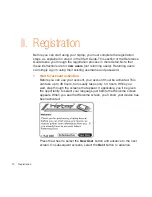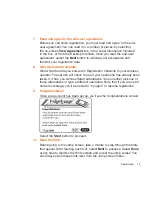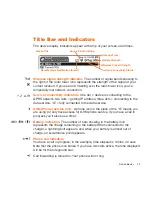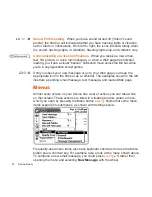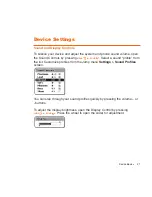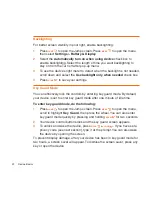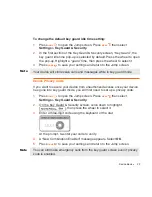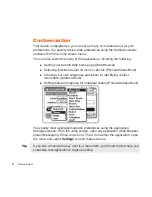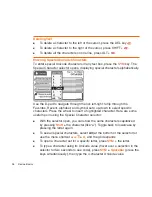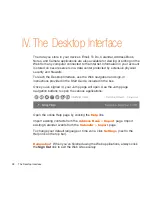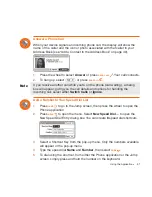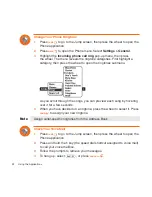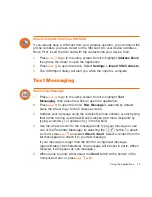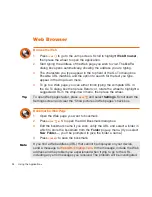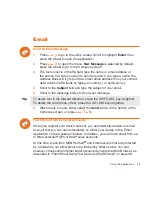Backlighting
For better screen visibility in poor light, enable backlighting:
1
Press
JUMP
to open the Jump screen. Press
MENU
to open the menu,
then select
Settings > Battery & Display
.
2
Select the
Automatically turn on when using device
check box to
enable backlighting. Select the length of time you want backlighting to
stay on from the Turn off after pop-up menu.
3
To use the device’s light meter to detect when the backlight is not needed,
scroll down and select the
Use backlight only when needed
check box.
4
Press
DONE
to save your settings.
Key Guard Mode
You can effectively lock the controls by entering key guard mode. By default,
your device is set to enter key guard mode after one minute of idle time.
To enter key guard mode, do the following:
1
Press
JUMP
to open the Jump screen. Press
MENU
to open the menu,
scroll to highlight
Key Guard
, then press the wheel. You can also enter
key guard mode quickly by pressing and holding
DONE
for two seconds.
2
Your device control buttons lock and the key guard screen appears.
3
To unlock and wake the device, press
MENU
+
DONE
. If you have set a
privacy code (see next section), type it at the prompt. You can also wake
the device by opening the screen.
To prevent display damage, after your device has been in key guard mode for
two hours, a screen saver will appear. To dismiss the screen saver, press any
key or open the device.
22
Device Basics