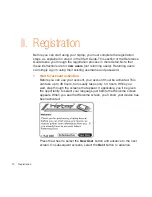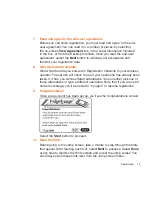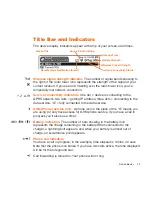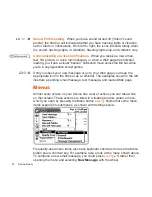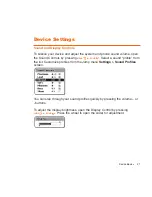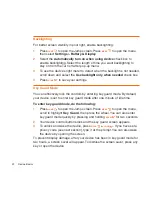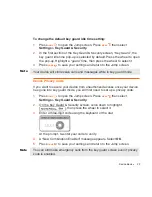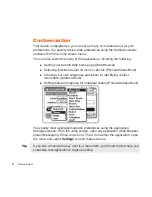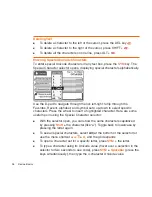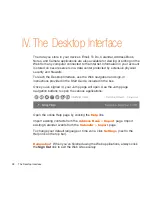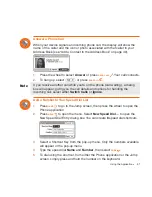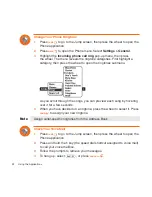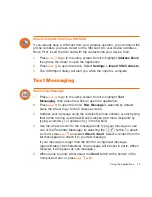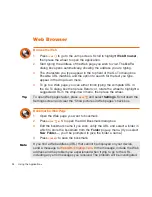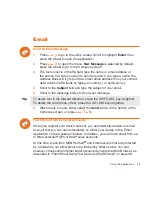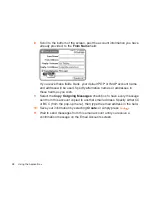Device Basics
25
Note
Default Locale Setting
If you need to change the default locale used on your device, you can do so
from the Locale Settings screen:
1
Press
JUMP
to open the Jump screen. Press
MENU
to open the menu,
then select
Settings > Locale
. The Locale screen appears.
2
All available languages (locales) are listed in the
Language
pop-up menu.
Select the language you wish to set as your default. If your pop-up menu
is dimmed, then you have no other languages available.
Your device must restart before a language change will take effect!
3
In the
Keyboard Mapping
pop-up, select a language (locale) to which
you want your keyboard mapped. If you change the mapping, what
appears on the screen when you type may no longer correspond to the
characters printed on your keyboard. If this pop-up menu is dimmed, then
you have no other mappings available.
4
Press
DONE
to save your setting and dismiss the Locale screen. Your
device will restart if you have changed your default language.
Typing and Editing Text
It’s easy to type and edit text in any text box using the keyboard and the
advanced text editing features described below.
Navigating in Text Boxes
Use the Directional Pad to navigate within a text box:
Press the up/down and left/right arrows to move in those directions
between characters in a text box.
Press the ALT button while using the D-pad up and down arrows to jump
to the top or bottom of a text box.
Press the ALT button while using the D-pad left and right arrows to jump
to the beginning or end of a line of text.