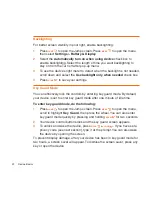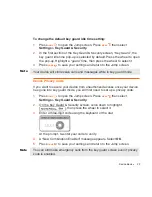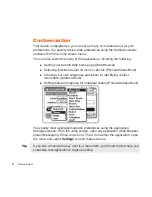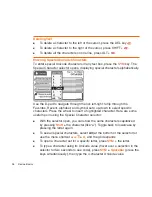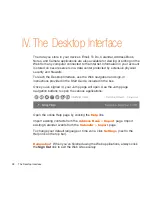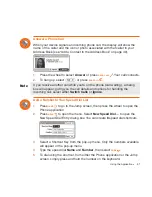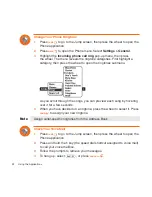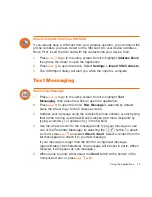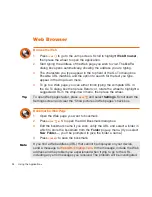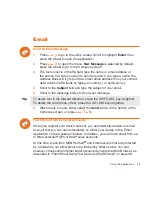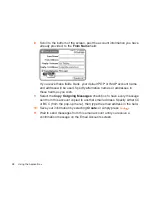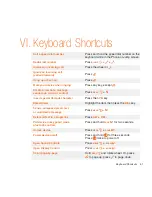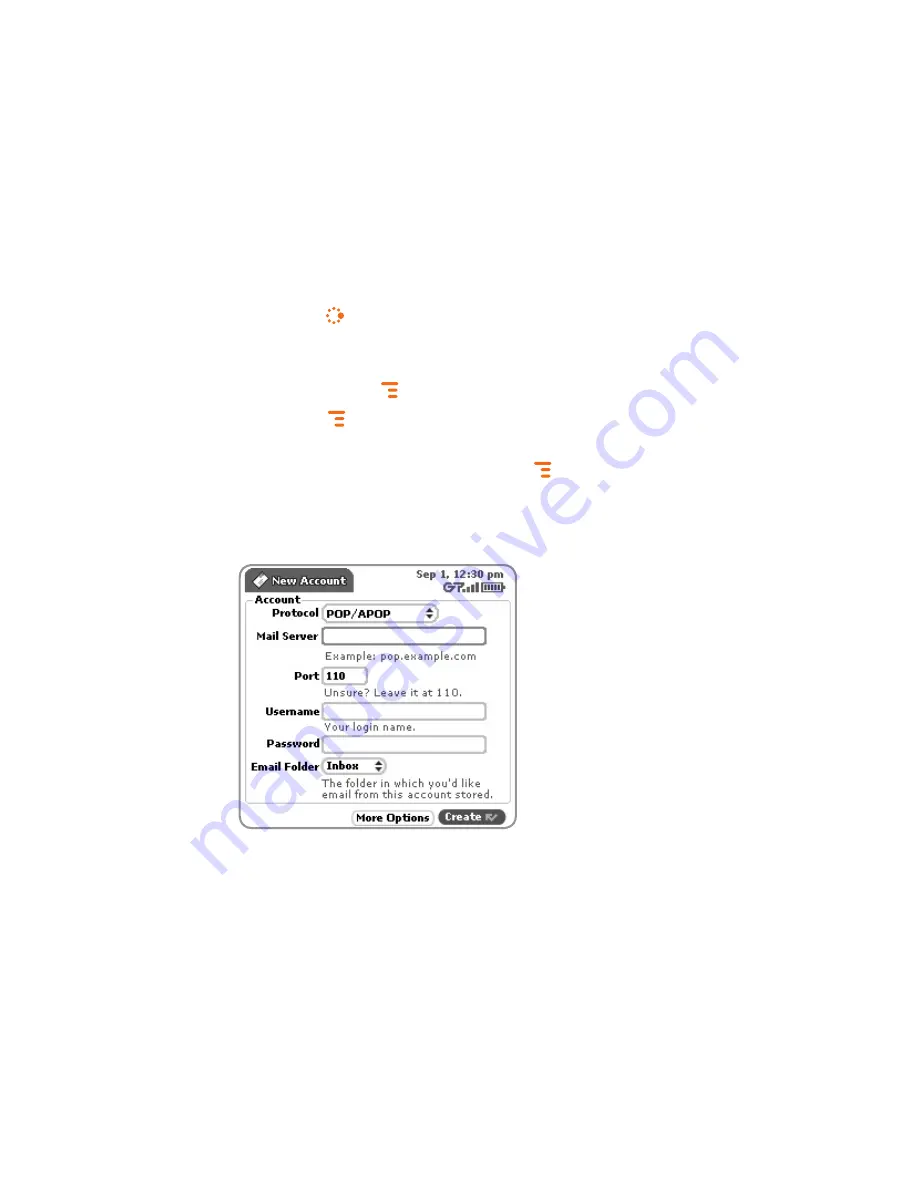
The instructions below explain how to use your device to fetch email from
external accounts. Note that you can also set up accounts from the Email
application on the Desktop Interface.
1
Press
JUMP
to go to the Jump screen. Scroll to highlight
, then
press the wheel to open the application.
2
If you want your external email messages to be fetched to a new email
folder, press
MENU
then select
New Folder
to create the new folder.
3
Press
MENU
then select
Settings > Accounts
to open the Accounts
screen.
4
On the Accounts screen, press
MENU
then select
New Account
to open
the New Account screen.
5
Type your email account information in the fields on this New Account
screen. Read the sections below for more details on each field.
Protocol pop-up menu
- Select the protocol your mail server uses or
the type of account from this pop-up menu. Select
Auto-detect
if you
don’t know which one to pick. Note that if you select a specific account
type, then the next two fields (mail server name and port value) will fill in
automatically.
36
Using the Applications