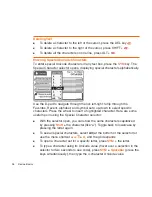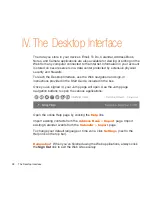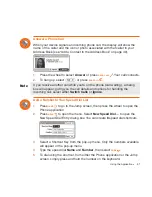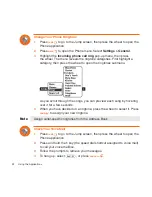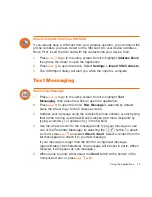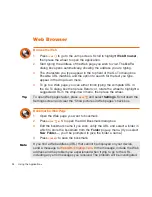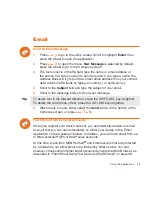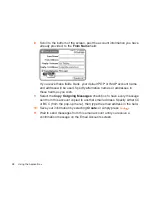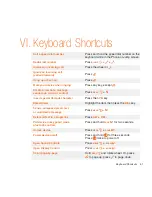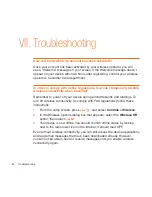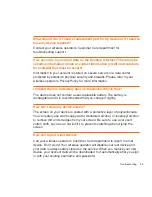Address Book
Add a Contact to the Address Book
You can store up to
2000
contacts in your Address Book.
1
Press
JUMP
to go to the Jump screen. Scroll to highlight
Address Book
,
then press the wheel to open the application.
2
Press
MENU
to open the menu.
New Contact
is selected by default;
press the wheel to go to the New Contact Identity screen.
3
To create a contact, you only need to type basic “identity” information: a
First
or
Last
name. On this screen you can also provide a
Middle
name
and a
Nickname
, as well as select an icon.
4
To select an icon, rotate the wheel up to highlight
, then press the
wheel to open the icon selector. Rotate the wheel to highlight the icon you
want, then press the wheel to select it.
To assign a
Photo Caller ID
icon, select
from the icon selector,
which will open your Photo Gallery. Then, from the Gallery:
• To select a photo already in your Gallery, rotate the wheel to highlight
the photo you want to associate with the contact, then press the wheel
to select it (a check mark will appear under the photo). Press
DONE
.
• To capture a new photo, press . Compose your photo, press to
capture, then
DONE
to save it. Press
DONE
again to view the Gallery.
Select the photo (a check mark will appear under the photo).
Press
DONE
.
A smaller version of the photo now appears on the Identity screen and will
be used to identify that contact on incoming call notifications.
5
When finished with the Identity screen, select
DONE
.
You advance to
the next New Contact screen, in which you can type or select additional
contact information.
40
Using the Applications