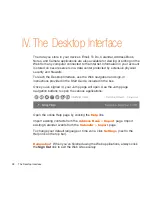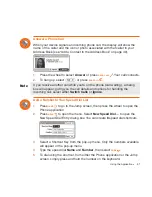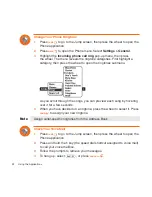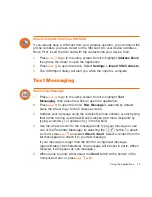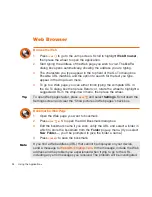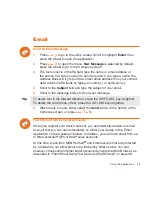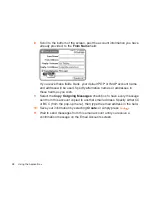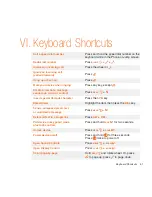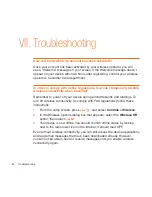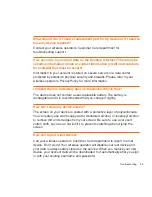Tip
Using the Applications
41
6
Scroll through the New Contact fields (Personal Info, Phone, Email, and
so on), selecting
Add
or
Edit
to open screens in which you can add
contact information. You can set a custom ringtone for your contact in the
Phone number screen!
To select a choice from a pop-up menu, such as
, highlight the menu
using the wheel, then press once. The menu opens. Scroll through the list of
options and highlight the option you want. Then press the wheel to select the
option.
7
When finished, press
DONE
to save your new contact information.
Import Address Book Contacts
If you have a SIM card from your wireless operator with contact information
stored on it, you can import that information to your device by following the
instructions in “Import Contacts from Your SIM Card” on page 33 of this guide.
If you have existing contact information stored in a Personal Information
Management (PIM) application, you can import that data to your Address Book
on the device and Web. To do this, first go to your Address Book on the Web:
1
Go to your desktop or laptop computer and sign in to the Desktop
Interface by following the instructions on the back of your Start Guide.
2
Your Jump page opens.
3
From your Jump page, click
Address Book
. The Address Book
application displays.
4
Click
Import
in the sidebar. The Import page opens.
5
The Import page includes step-by-step instructions for completing