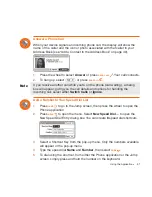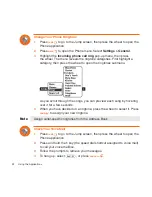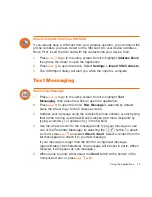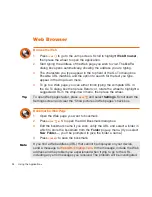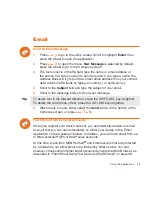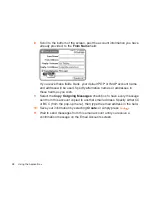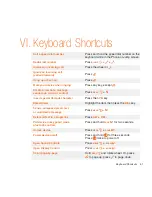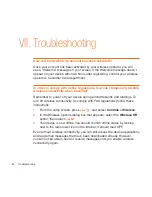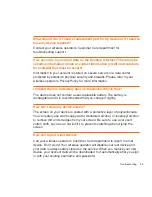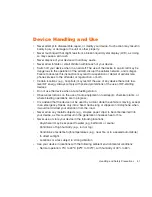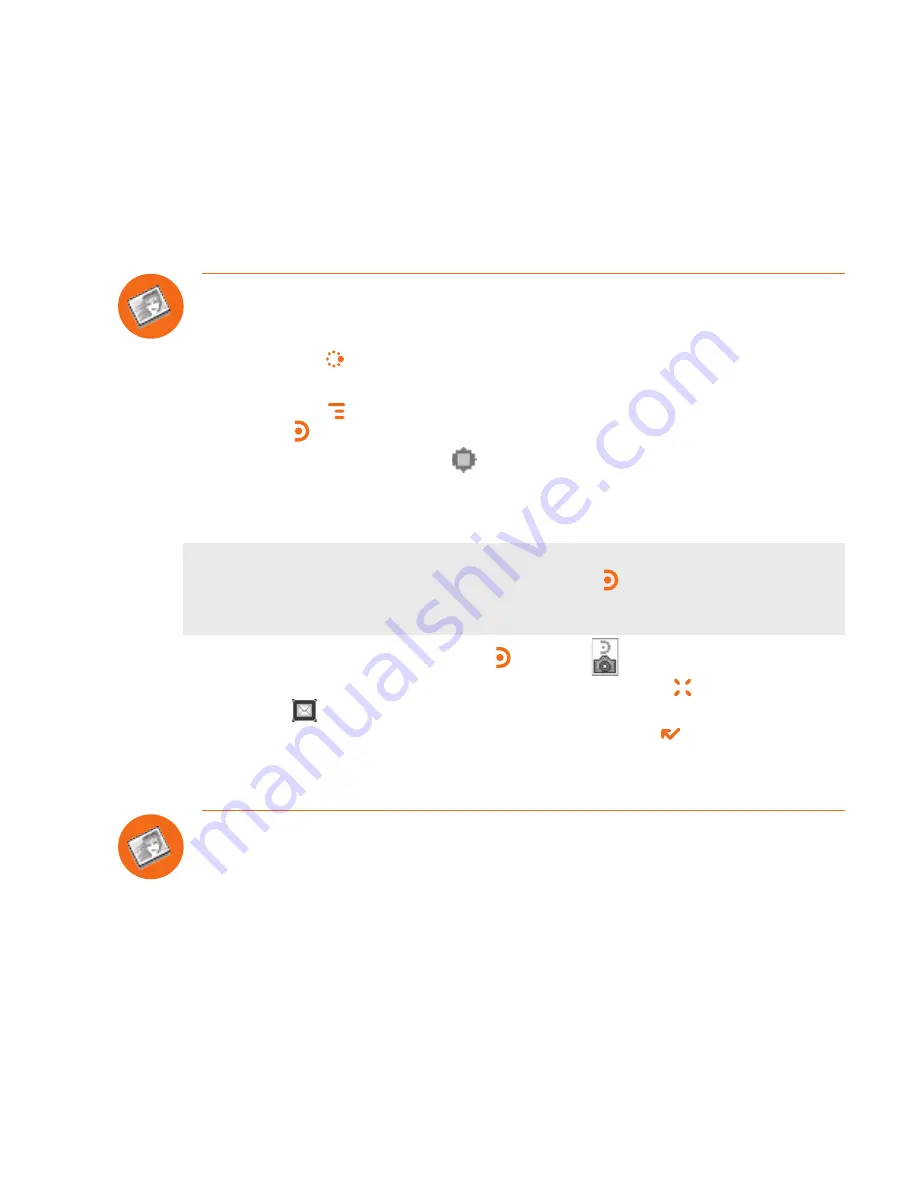
Tip
Camera
Take a Photo
You can create and store up to
36
photos in your Gallery.
1
Press
JUMP
to go to the Jump screen. Scroll to highlight
Camera
, then
press the wheel to open the application.
2
Press
MENU
and select
Capture New
, or simply press the right shoulder
button
. The screen now acts as the “viewfinder”.
3
To set the flash, open the
pop-up menu and select a flash setting. Use
“Normal” for no flash (the default setting), “Flash” for regular flash, “Night”
for a slower shutter speed with no flash, and “Lowlight Flash” for slower
shutter speed plus flash.
To take a photo of yourself, center your image in the small mirror on the back
of the device and press the right shoulder button to capture. Remember the
“right shoulder button” will be on your left as you’re looking at the back of the
device.
4
Press the right shoulder button or select
to take your photo.
5
Check the photo preview on the display: select
CANCEL
to discard it;
select
to send the photo to an email or phone number (multimedia
message) and save it to your Gallery; or select
DONE
to save it to your
Gallery without sending it.
6
To view your Photo Gallery, open the menu and select
View Gallery
.
Send a Photo by Email or Multimedia Message
In addition to being able to send a photo immediately after capture (read “Take
a Photo”, step 5 above), you can attach one or more photos in your Gallery
to either an email message or a multimedia message while composing. For
instructions, read “Attach a Photo to an Email Message” on page 39, and
“Send a Multimedia Message” on page 48.
44
Using the Applications