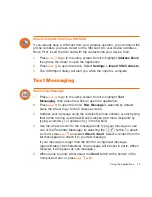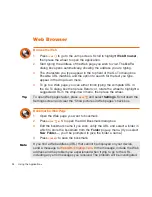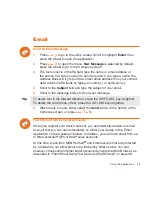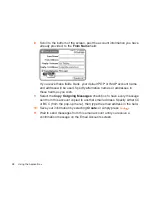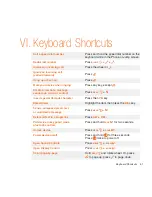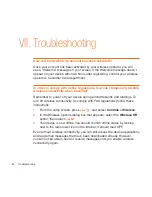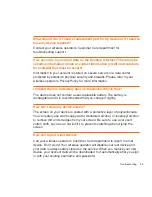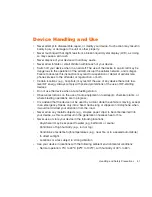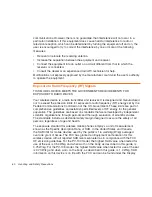Using the Applications
47
WAP Browser
This feature is not available in all product configurations. Product configurations
vary by wireless operator.
Browse WAP Pages
1
Press
JUMP
to go to the Jump screen. Scroll to highlight
WAP Browser
,
then press the wheel to open the application.
2
Start typing the address of the WAP page you wish to visit. The
Go To
dialog box opens automatically, showing the address you are typing.
3
What you type appears in the top field of the Go To dialog box. Possible
URL matches and the option to search for the text you type appear in the
drop-down menu.
4
To go to a WAP page, you can either finish typing the complete URL in
the Go To dialog box then press Return; or, rotate the wheel to highlight a
suggested URL in the drop-down menu then press the wheel.
Receive WAP Messages
WAP messages are really just pointers to WAP pages that the sender of the
message wants you to visit. If you have any unread messages, they will be
listed on your WAP Browser splash screen. To open a WAP message, do the
following:
1
Press
JUMP
to go to the Jump screen. Scroll to highlight
WAP Browser
,
then press the wheel to open the application.
2
Press
MENU
then select
Bookmarks
to open the Bookmarks screen. The
first folder is
WAP Messages
. Rotate the wheel to highlight the folder,
then press to list the messages.
3
To read a WAP message, rotate the wheel to highlight the message, then
press the wheel to open it. WAP messages usually contain a link to a
WAP page. Select the link to open the page.