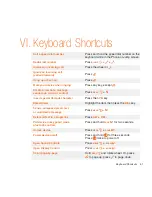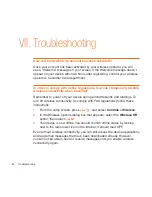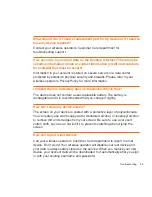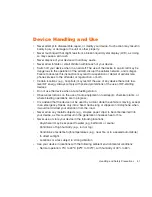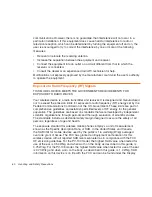Device Handling and Use
• Never attempt to disassemble, repair, or modify your device. Such action may result in
bodily injury, or damage to the unit or other property.
• Never touch liquid that might leak from a broken liquid crystal display (LCD), as doing
so may cause a skin rash.
• Never dispose of your device with ordinary waste.
• Never allow infants or small children within reach of your device.
• Switch off your device when in an aircraft. The use of the device in an aircraft may be
dangerous to the operation of the aircraft, disrupt the cellular network, and is illegal.
Failure to observe this instruction may lead to suspension or denial of cellular tele-
phone services to the offender, or legal action, or both.
• Certain locations (e.g., hospitals) may restrict the use of any device that emits low-
level RF energy. Always comply with posted prohibitions of the use of RF-emitting
devices.
• Do not use the device when at a refuelling station.
• Observe restrictions on the use of radio equipment in fuel depots, chemical plants, or
where blasting operations are in progress.
• It is advised that the device not be used by a driver while the vehicle is moving, except
in an emergency. Speak only into a fixed, neck-slung or clipped-on microphone when
it would not distract your attention from the road.
• Never allow any metallic objects (e.g., staples, paper clips) to become inserted into
your device, as this could result in the generation of excess heat or fire.
• Never use or store your device in the following locations:
- Anywhere it may be exposed to water (e.g, bathroom or sauna)
- Conditions of high humidity (e.g., rain or fog)
- Conditions of extreme high temperatures (e.g., near fire or in a sealed automobile)
- In direct sunlight
- Locations or sites subject to strong vibration
• Use your device in locations with the following ambient environmental conditions:
- Normal operation: 0ºC to 40ºC (32ºF to 104ºF), with humidity of 30% to 80%
Handling and Safety Precautions
57