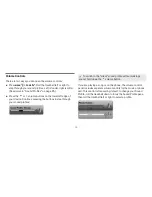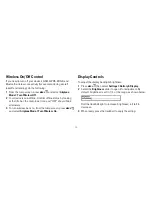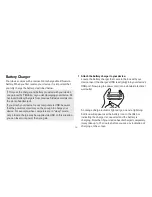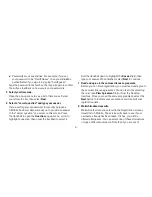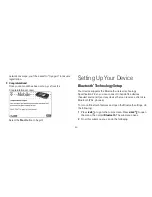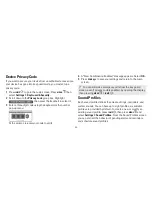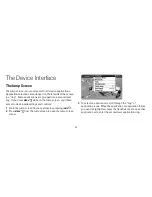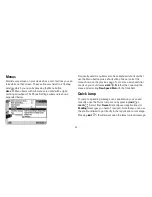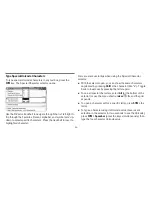-1-
n
Passwords are case-sensitive. For example, if you set
your password to be “HardGuess”, then you will
not
be
authenticated if you sign in by typing “hardguess”.
Type the password in the text box, then type it again to confirm.
You will see feedback on how secure your password is.
5 Select your time zone.
Open the pop-up menu to see a list of time zones. Select
yours from the list, then select
Next
.
6 Select a “secret question” and type your answer.
If you ever forget your password, for security purposes,
T-Mobile Customer Care will ask you to provide an answer
to the “secret question” you select on this screen. Press
the trackball to open the
Question
pop-up menu, scroll to
highlight a question, then press the trackball to select it.
Roll the trackball down to highlight the
Answer
field, then
type your answer. When finished, select
Next
to continue.
7 Read and agree to the end-user license agreement.
Before you can finish registration, you must read and agree to
the end-user license agreement. You can read it by selecting
the on-screen
View Agreement
link or from the Desktop
Interface. Once you read the end-user agreement, select the
Next
button to indicate your acceptance and transmit your
registration data.
8 Wait while data transmits.
Wait while the data you entered in the Registration screens
transmits to T-Mobile. The service will check to see if your
username already has been taken. If it has, you will be
offered alternatives. You can select one of these alternatives
or type a different username. Note that if you are out of