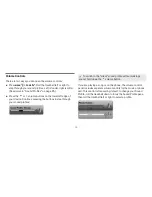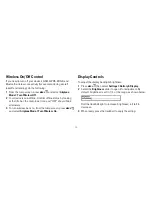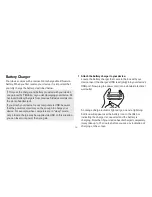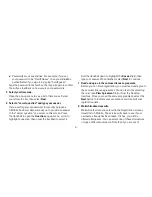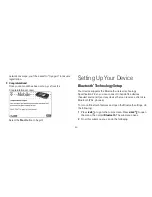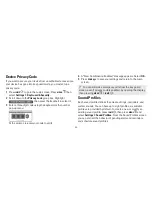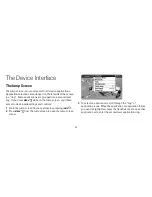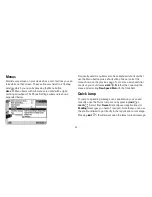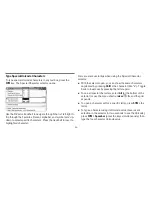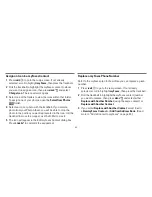-3-
Pairing
Displays a list of available Bluetooth devices with
which you can pair.
My Device
Rename your device (as it appears to others)
and select an option requiring that others authenticate
before connecting to your device. You can also request that
the device automatically try the PINs 0000 and 134 when
authenticating with other devices.
For maximum privacy and security, make sure you select
the
Require authentication
check box.
Visibility and Bluetooth On/Off
Bluetooth features are “off”
by default; to select a the visibility option, you must first Turn
Bluetooth On from the menu. Once Bluetooth features are on,
select from: Always Visible (if you are actively using Bluetooth
devices), Visible for 60sec (to exchange a vCard quickly), and
Never Visible (prevents others from sending you vCards or
pairing with you).
Send My vCard
If you have set “My vCard” in the Address
Book, you can send your vCard quickly to another Bluetooth
device by selecting this option or by using the shortcut
MENU
+
Y
. Read more in “Set and Send My vCard” on page 56.
3
With Bluetooth features on, you can also use a hands-free
headset or car kit to place and receive phone calls from your
device. Read more in “Bluetooth Hands-Free Headset or Car
Kit” on page 10.
Backgrounds
You can customize the backgrounds that appear on the
application splash screens. In addition to the backgrounds that
come by default with your device, you can download “themes”
from the Catalog and assign them as backgrounds: