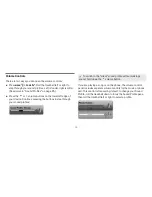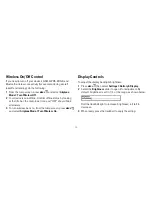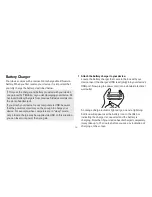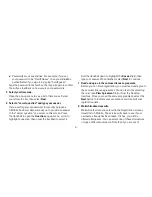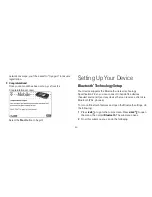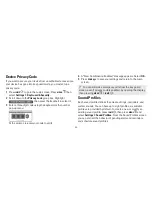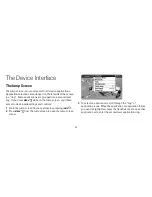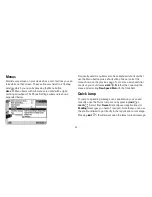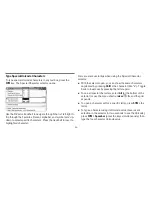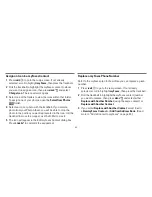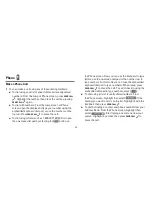-4-
1
Press
JUMP
to go to the Jump screen. Press
MENU
then
select
Backgrounds
.
2
The submenu opens to display a list of available backgrounds.
Your current selection is marked with a bullet and appears
dimmed. If you have downloaded background themes from
the Catalog, they will appear at the top of the list.
3
Select your choice with the trackball.
Font Size
By default, the text on your device appears in a “Medium” size
font, but you can change this size:
1
Press
JUMP
to go to the Jump screen. Press
MENU
to open
the menu, then select
Settings > Font Size
.
2
Select the
Font Size
pop-up menu and choose from
Small
,
Medium
, or
Large
.
3
Press
DONE
to save your font size setting. It will take a few
moments for the font size to change.
This font size setting does not affect the text size on pages
viewed with the Web Browser.
Backlighting
As long as you are actively using your device, the backlight will
stay on. After you stop using your device, the backlight will stay
on for 15 seconds, but you can change this setting:
1
Press
JUMP
to go to the Jump screen. Press
MENU
then
select
Settings > Battery & Display
.
2
In the
Display Backlight
group box, open the
Dim after
pop-
up menu and select a timeout option, up to five minutes. The
lower the time, the more battery power you will conserve.