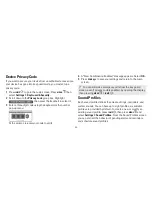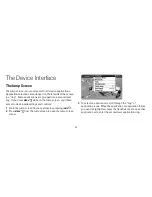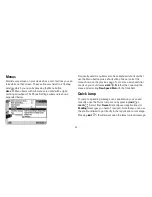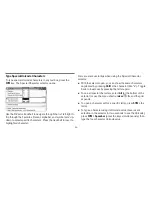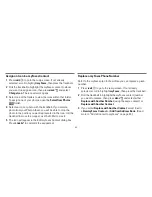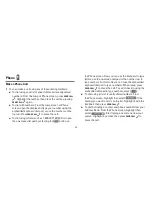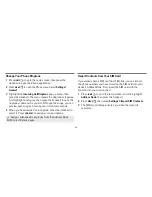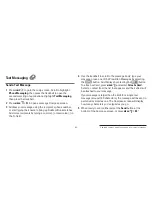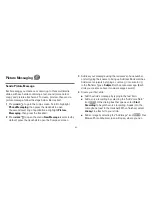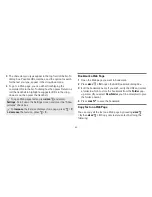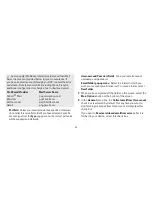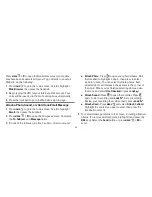-37-
2
To add a number already in your Address Book
, press
MENU
+
@
. Roll the trackball to highlight a contact and phone
number, then press the trackball to assign the contact to
myFaves.
3
To add a new contact
, press
MENU
+
N
. On the dialog box
that opens, complete the Nickname and Phone number fields.
Type a 7- or 10-digit number. You don’t need to add hyphens
or spaces in the number.
4
Confirm your decision to add the contact to myFaves by selecting
OK
.
5
Your new contact will appear in the myFaves ring of contacts;
when the “pending” notice disappears, you can call or send
messages to this contact.
Communicate with a myFaves Contact
1
Press
JUMP
to go to the Jump screen. If not already
selected, scroll to highlight
myFaves
, then press the trackball.
2
Roll the trackball to highlight the myFaves contact you want to
call, then press
SEND CALL
. To send a text message, press
MENU
and select
Text
.
3
If you have stored an email address or IM screen name for
the highlighted contact in the Address Book, you can open a
communication with that person quickly by pressing
MENU
and selecting
or
IM
.
4
To view a contact’s details (including Web site, address,
alternate phone numbers, and so on), highlight the contact,
then press the trackball. The Contact Details screen opens.
Select the
Edit
button to add or change the information.