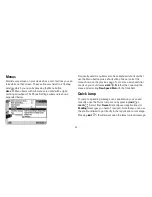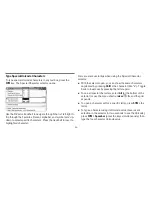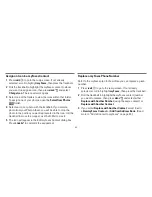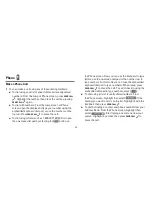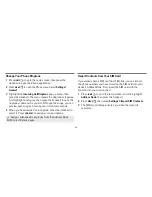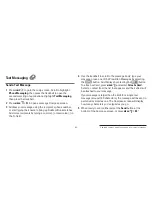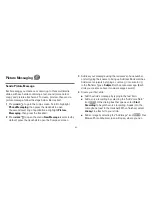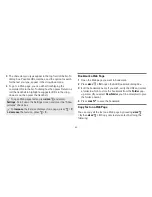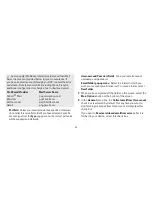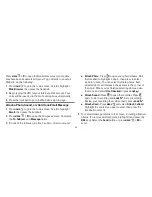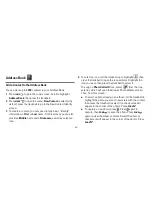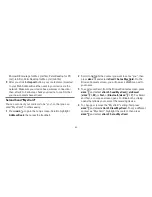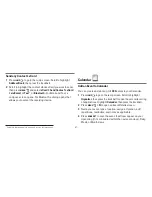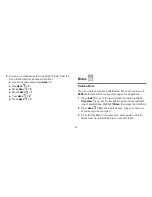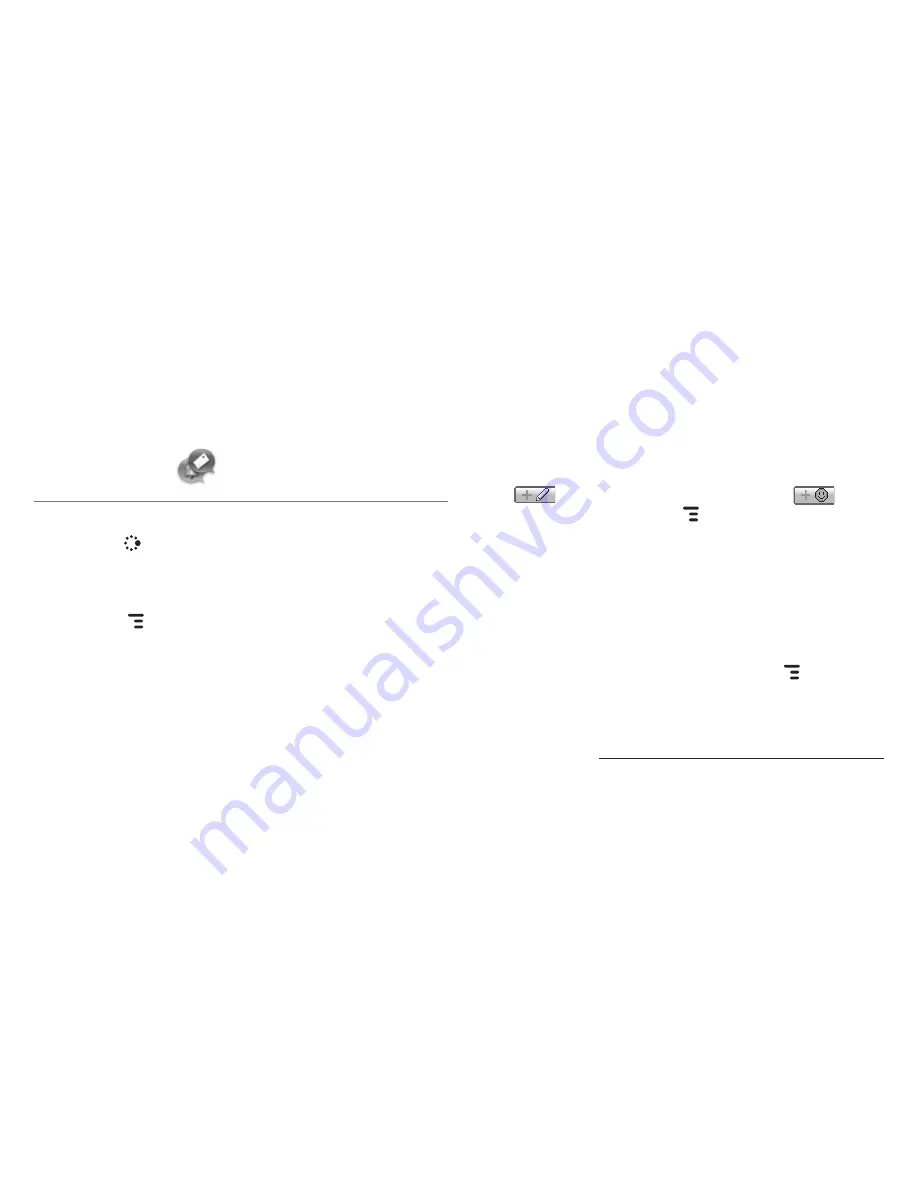
-43-
Text Messaging
Send a Text Message
1
Press
JUMP
to go to the Jump screen. Scroll to highlight
Phone Messaging
, then press the trackball to open the
second-level ring of applications. Highlight
Text Messaging
,
then press the trackball.
2
Press
MENU
+
N
to open a message Compose screen.
3
Address your message using the recipient’s phone number,
or start typing their name to bring up Address Book matches.
Add more recipients by typing a comma (,) or semicolon (;) in
the To field.
4
Use the trackball to scroll to the message body; type your
message or use one of the Prewritten Messages by selecting
the
button. Add Smileys by selecting the
button.
To attach a vCard, press
MENU
and select
Attach vCard
.
Select a contact from the list that appears and their vCard will
be attached to your message.
If your message is larger than the limit for a single text
message (around 160 characters), the message will be sent in
parts but received as one. The Compose screen will display
how many characters you’ve typed as you go.
5
When ready to send, either select the
Send
button at the
bottom of the Compose screen, or press
MENU
+
M
.*
* Separate charges apply to send and receive text messages.