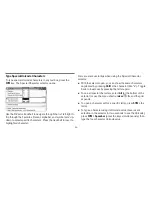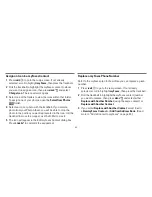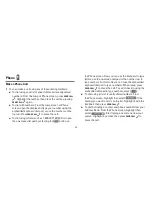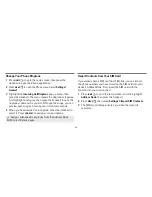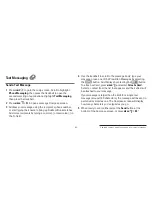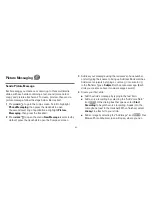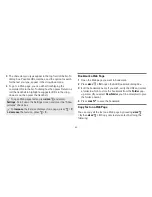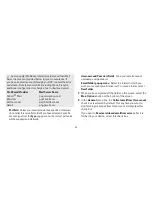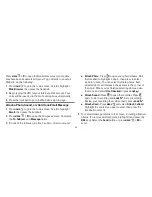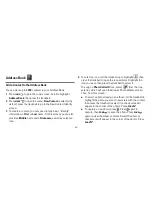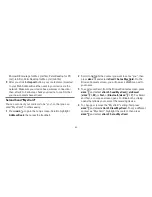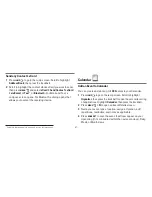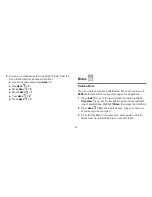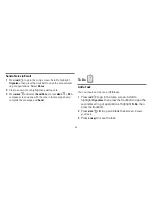-45-
select one photo. After selecting the photo, press
MENU
then select
Use Checked
to attach it to the slide.
n
Add a song to your slide by selecting the “Add Sound”
icon
. The ringtone selector will open. Select a
song from the ringtone pop-up menus. (Due to format and
copyright limitations, not all ringtones available in other
applications will be available as attachments to picture
messages.)
n
Use the
sec(s)
pop-up menu to select how long you want the
slide to play. Note that if you have attached a voice note that
plays longer than the menu setting, the voice note will be cut
off when played.
5
To create another slide, select the “Add Slide” icon
.
Add up to three slides by repeating Step 4.
6
To preview your message, select the
Preview
button. You can
edit the attachments from the Compose screen: first highlight
the attachment, then press and hold the trackball to bring up
the context menu containing edit options.
7
When ready to send, either select the
Send
button at the
bottom of the Compose screen, or press
MENU
+
M
.
Web Browser
Browse the Web
1
Press
JUMP
to go to the Jump screen. Scroll to highlight
Web Browser
, then press the trackball.
2
Start typing the address of the Web page you wish to visit. The
Go To dialog box opens automatically, showing the address
you are typing.