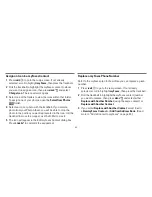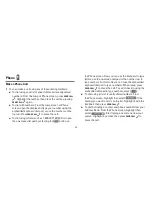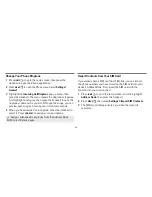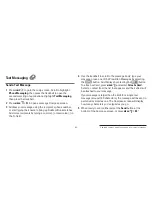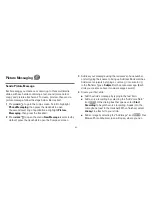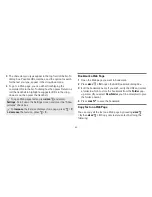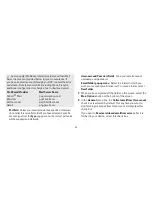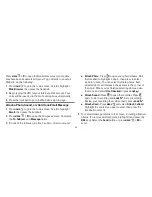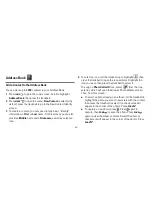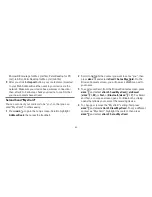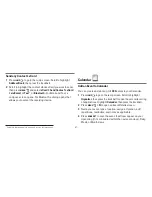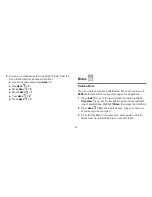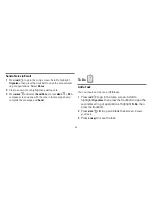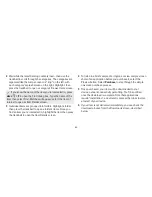-5-
Press
MENU
+
K
to open the Bookmarks screen; some sites
may have been bookmarked for you. To go directly to an email
Web site, do the following:
1
Press
JUMP
to go to the Jump screen. Scroll to highlight
Web Browser
, then press the trackball.
2
Begin typing the URL for your Internet email account. Your
entry will be inserted in the Go To dialog box automatically.
3
Press the trackball to go to the Web site’s sign in page.
Attach a Photo, Sound, or vCard to an Email Message
1
Press
JUMP
to go to the Jump screen. Scroll to highlight
, then press the trackball.
2
Press
MENU
+
N
to open the Compose screen. Complete
the
To
,
Subject
, and
Message
fields.
3
Do one of the following to attach a photo, vCard, or sound:
n
Attach Photo
- Press to open your photo albums. Roll
the trackball to highlight a photo, then press to select
a photo to send. You can select multiple photos. Each
selected photo will display a check mark in the corner of
the photo. When you’ve finished selecting photos, open
the menu and select
Use Checked
or press
DONE
.
n
Attach Sound
- Press to open the recorder. Press
again to start recording and
DONE
to stop recording.
Review your recording then, when ready, press
DONE
.
n
Attach vCard
- Press
MENU
and select
Attach > vCard
.
Highlight the contact you want to send, then press the
trackball to select it.
5
Your email message returns to the screen, including attached
photos. (To remove an attachment, highlight it and press the
DEL
key.) Select the
Send
button or press
MENU
+
M
to
send.