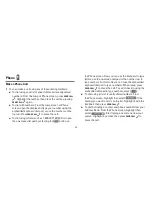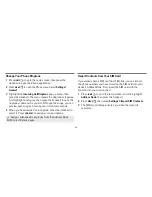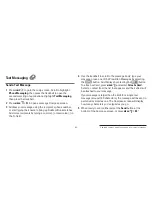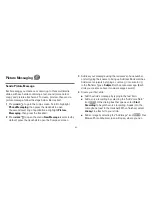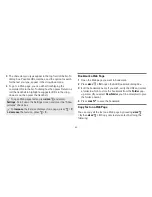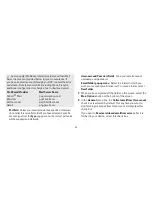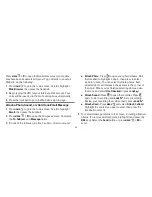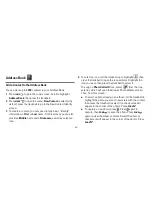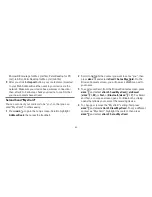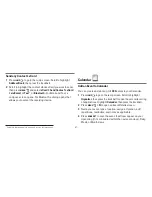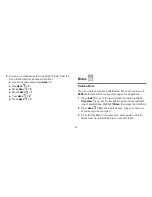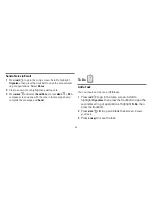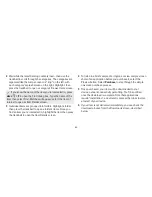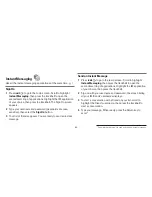-53-
Address Book
Add a Contact to the Address Book
You can store up to
2000
contacts in your Address Book.
1
Press
JUMP
to go to the Jump screen. Scroll to highlight
Address Book
, then press the trackball.
2
Press
MENU
to open the menu.
New Contact
is selected by
default; press the trackball to go to the New Contact Identity
screen.
3
To create a contact, you only need to type basic “identity”
information: a
First
or
Last
name. On this screen you can also
provide a
Middle
name and a
Nickname
, as well as select an
icon.
4
To select an icon, roll the trackball up to highlight
, then
press the trackball to open the icon selector. Highlight the
icon you want, then press the trackball to select it.
To assign a
Photo Caller ID
icon, select
from the icon
selector, which will open the Browse Photo Albums screen.
Then, from this screen:
n
To select a photo already in an album, roll the trackball to
highlight the photo you want to associate with the contact,
then press the trackball to select it (a check mark will
appear in the corner of the photo). Press
DONE
.
n
To capture a new photo, press . Press again to
capture, then
DONE
to save the photo. Press
DONE
again to view the album contents. Select the photo (a
check mark will appear in the corner of the photo). Press
DONE
.