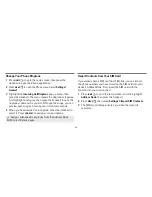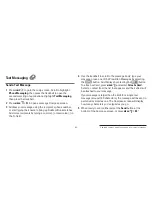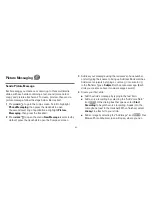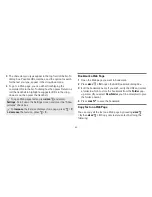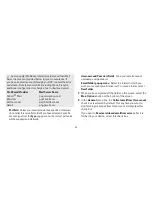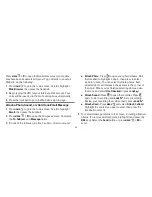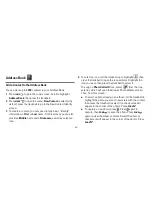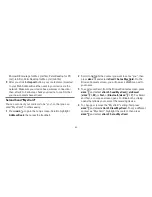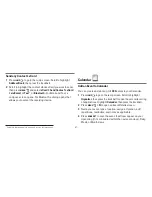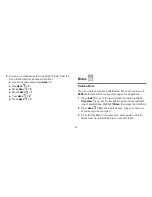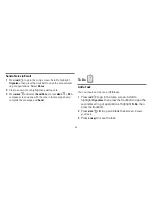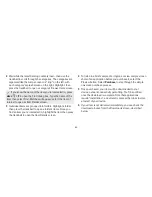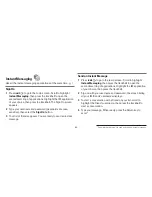-56-
Microsoft Entourage for Mac (.txt file), Palm Desktop for PC
(.txt/.tab file), Palm Desktop for Mac (.txt/.tab file)
5
After you click the
Import
button, your contacts are imported
to your Web Address Book then sent to your device via the
network. Make sure your device has a wireless connection;
then, after to 3 minutes, check your device to confirm that
your new contacts have arrived.
Set and Send “My vCard”
You can set one of your contacts to be “you”, so that you can
send “My vCard” to others easily.
1
Press
JUMP
to go to the Jump screen. Scroll to highlight
Address Book
, then press the trackball.
2
Scroll to highlight the contact you want to set as “you”, then
press
MENU
and select
vCard > Set as My vCard
. On the
Browse Contacts screen, you will now see a
icon next to
your name.
3
To send your vCard, from the Browse Contacts screen, press
MENU
and select
vCard > Send My vCard
>
via Email
[
MENU
+
M
]
,
or
Text
, or
Bluetooth
[
MENU
+
Y
]. For Email
and Text, a compose screen opens. For Bluetooth, a dialog
opens that allows you to select the receiving device.
4
To change or remove the “My vCard” setting, first press
MENU
and select
vCard > Clear My vCard
. To set a different
contact as “My vCard”, highlight the contact, then press
MENU
and select
vCard > Set as My vCard
.