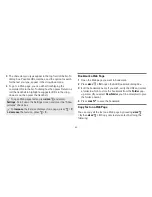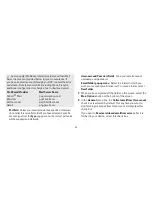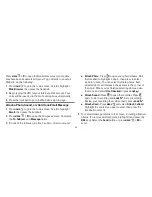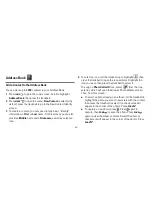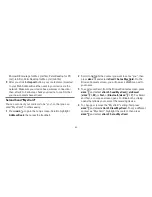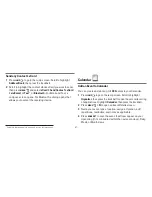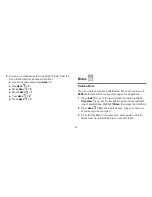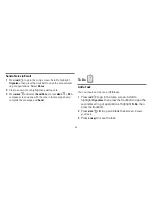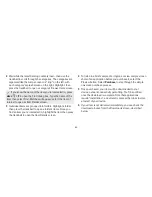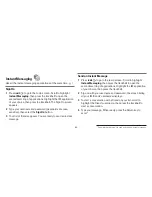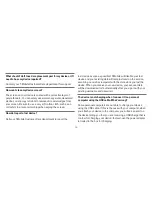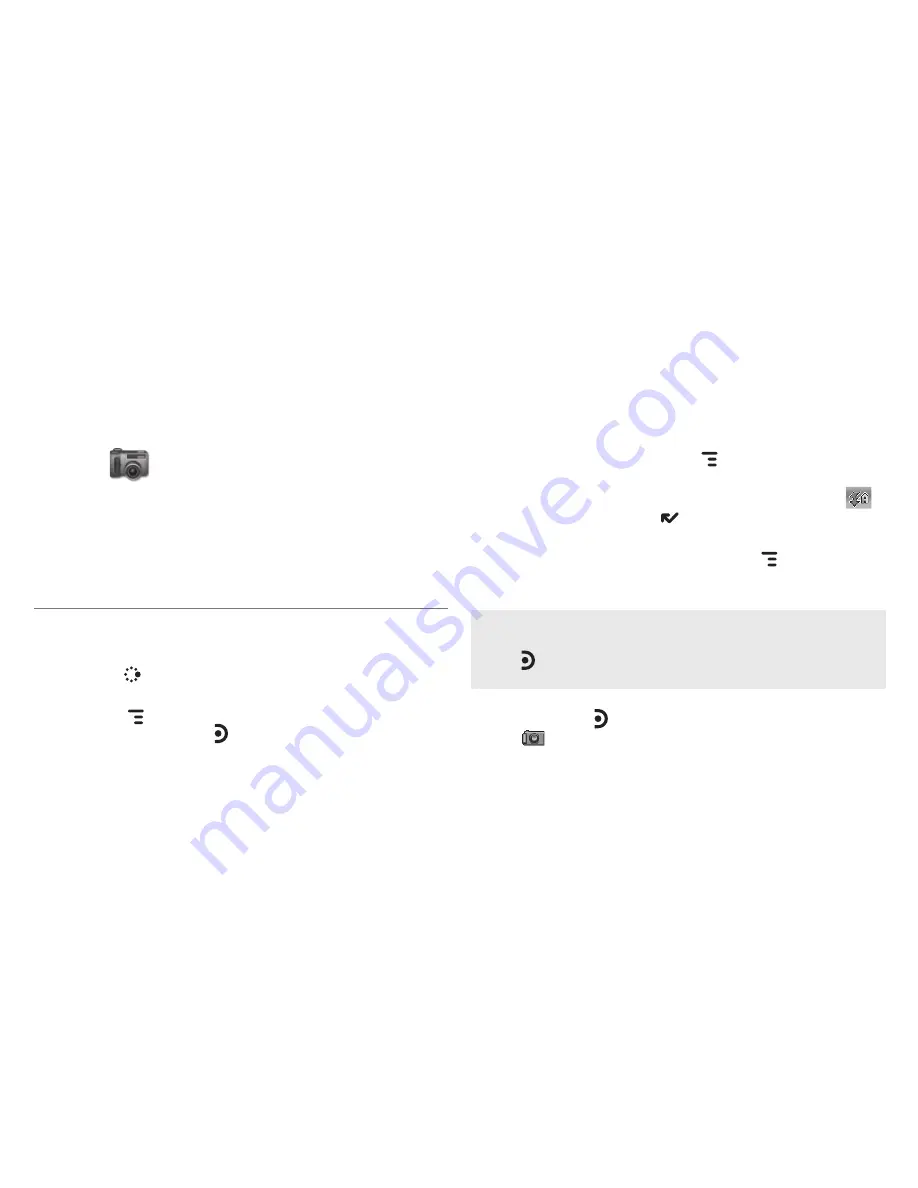
-60-
Camera
Your device comes with a built-in 1.3 megapixel camera with
flash. You can store up to
1.75 MB
of photos on your device’s
internal memory and more on your microSD card. The number
you can store will depend on the capacity of the card and the
size of the photo (Small, Medium, or Large). Remember that you
might be sharing the card’s capacity with sound files as well.
Take a Photo
Before you capture a photo, be sure your camera lens is clean!
1
Press
JUMP
to go to the Jump screen. Scroll to highlight
Camera
, then press the trackball.
2
Press
MENU
and select
Capture New
, or simply press
the right shoulder button . The screen now acts as the
“viewfinder”.
3
To set the photo size, press
MENU
and select
Large (1280 x
1024)
,
Medium (640 x 480)
, or
Small (320 x 240)
.
4
To set AutoFlash on or off, open the Flash pop-up menu
.
When finished, press
DONE
to save.
5
By default, the photo will be saved to the
Memory Card
Album
. To save to your device, press
MENU
and select
Capture to
. From the submenu select
Device Album
, or
another album you created on the memory card.
To take a photo of yourself, center your image in the small
mirror on the back of the device and press the right shoulder
button to capture. Remember the “right shoulder button”
will be on your left as you’re looking at the back of the device.
6
When you’re ready to take your photo, press the right
shoulder button or use the trackball to select the capture
icon
.