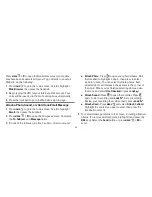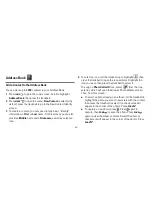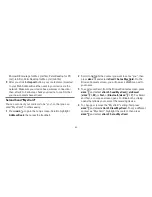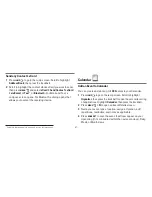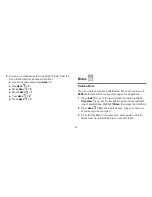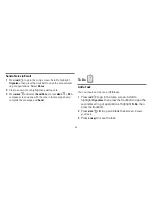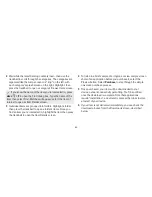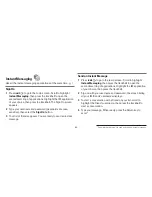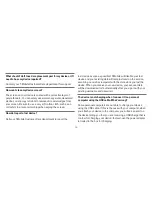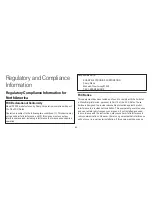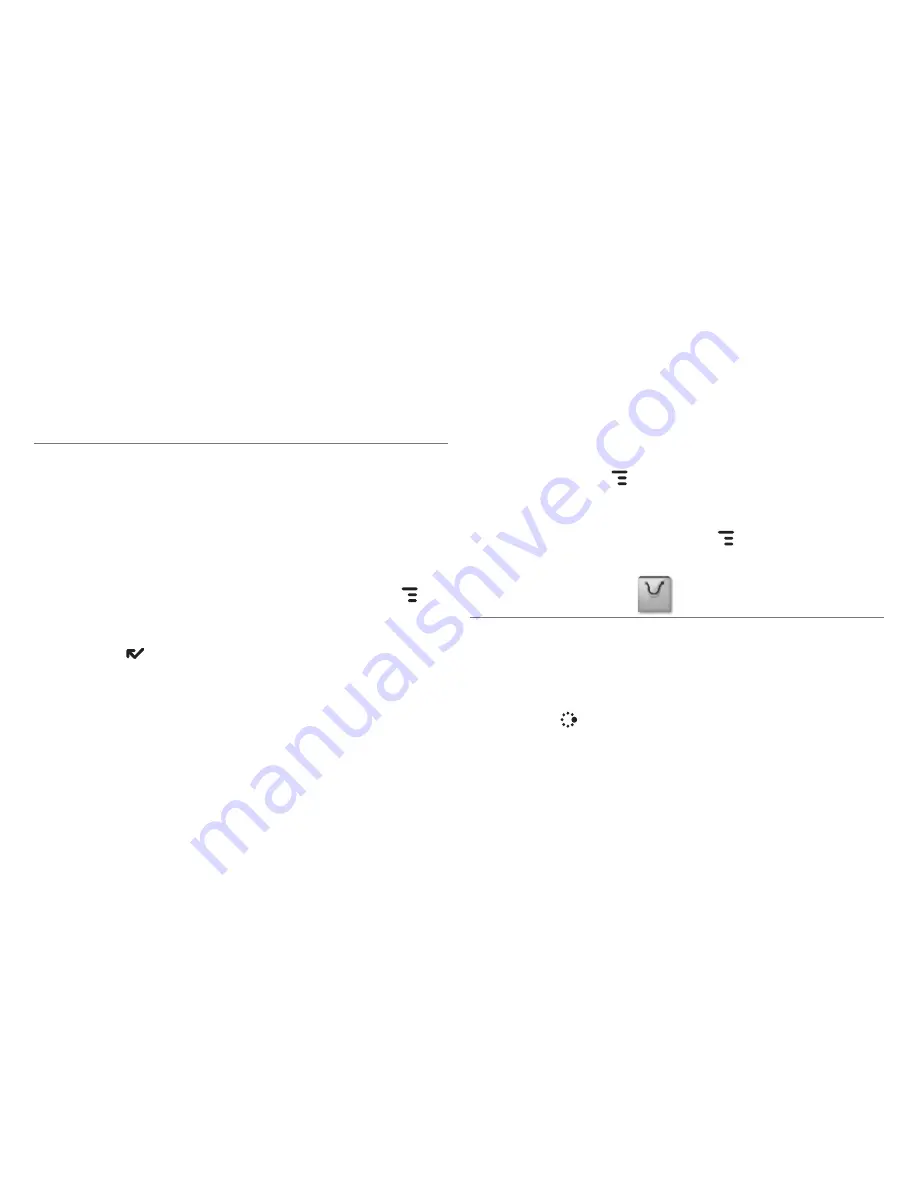
-65-
Create a Playlist
You can create as many playlists as you wish and edit them at any
time. Here’s how:
1
From the Browse Music screen, select one of the top-level
categories, then find a song, artist, or album you want in a
playlist.
2
With the song, artist, or album highlighted, press
MENU
and select
Add to Playlist > New Playlist
.
3
Give your new playlist a name in the dialog box that opens.
Press
DONE
to save the playlist.
Now your newly-created playlist will be included in the Playlists
category on the Browse Music screen.
n
To add songs to this or any playlist, highlight a song, artist, or
album, press
MENU
and select
Add to Playlist > “Playlist
Name”
.
n
To remove a song from an existing playlist, open the playlist,
then highlight the song. Press
MENU
and select
Remove
from Playlist
.
Download Catalog
Download Items from the Catalog
Download ringtones, applications, games, and more from the
Catalog! You’ll find that browsing the Catalog and purchasing
items is easy and fun:
1
Press
JUMP
to go to the Jump screen. Scroll to highlight
Download Catalog
, then press the trackball.