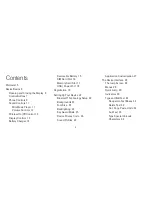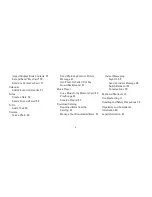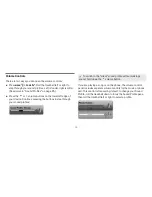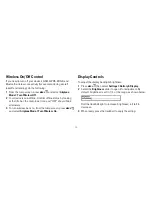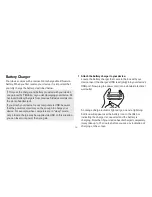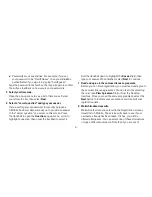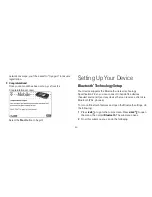-7-
Control Buttons
MENU
JUMP
TRA SEND/END
CANCEL
DONE
TRACKBALL
Press the trackball to select a highlighted item
or press and hold to open a pop-up menu. Roll the trackball to
reverse or advance the current selection through the “selectable”
items on a screen. Rolling the trackball left or right with a folder
highlighted opens/collapses folder contents. Adjust trackball
speed and acceleration from the
Jump Menu > Settings >
Trackball & D-Pad
screen. Read what the trackball colors mean
during sleep in “Trackball light indicators” on page 31.
SEND/END buttons
When the buttons are lit, use them to send/
end a call. When unlit, press to page up or to page down.
DONE button
Press
DONE
to go back through the screens
you were previously viewing, until you reach the Jump screen. On
a screen or in a dialog box, press
DONE
to save your changes
and dismiss the screen or dialog box.
CANCEL button
Press
CANCEL
to dismiss any changes you
have made to a screen or dialog box.
MENU button
Press
MENU
to open a list of actions you can
take on the current screen.
JUMP button
Pressing
JUMP
takes you back to the
Jump screen, your starting point for launching all the device
applications.