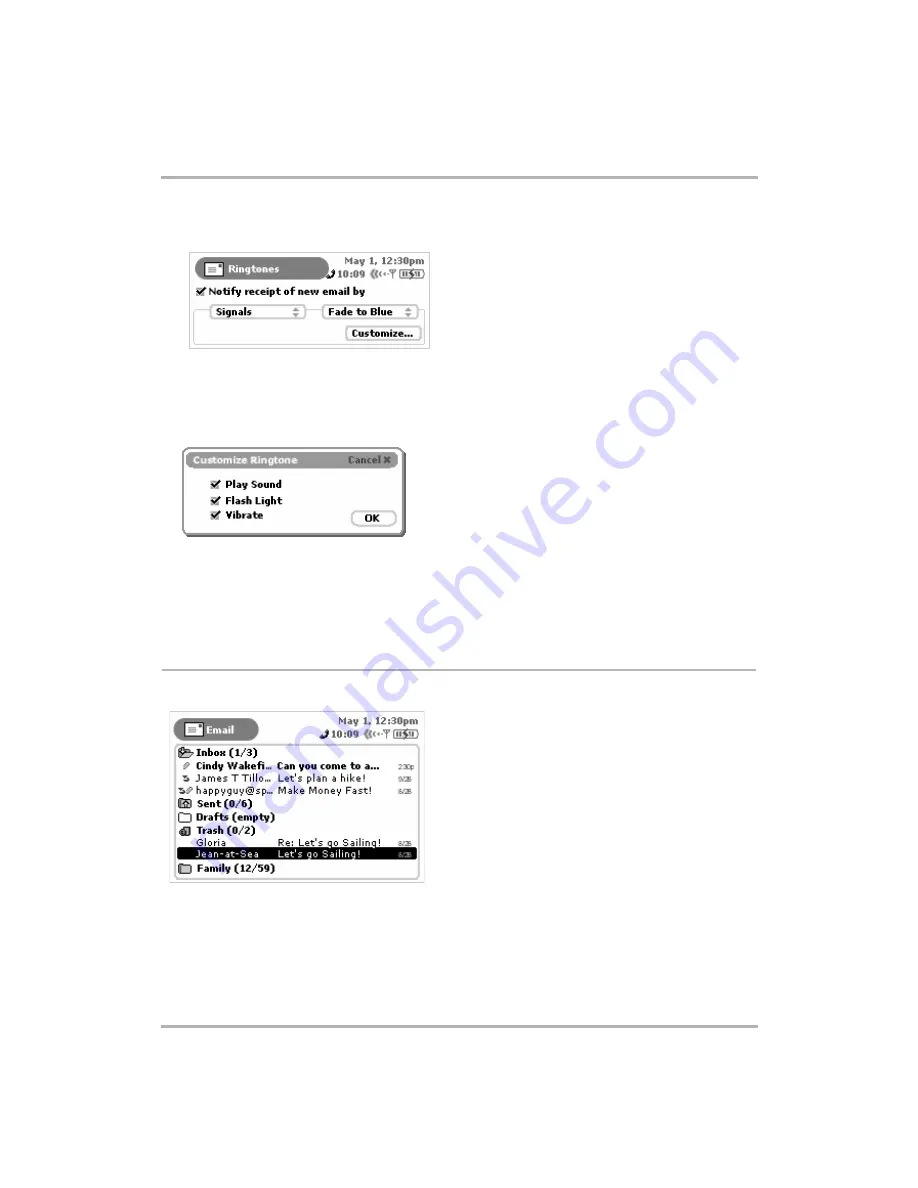
Email Messaging
February 12, 2002
T-Mobile Device Owner’s Manual
77
1
From the Email Preferences screen, select
Additional Preferences > Ringtones.
The Ringtones screen
opens:
2
Select a notification “category” from the first pop-up menu. In the example above, “Signals” has been
selected. Depending on what category you’ve selected, you will have additional sound selections in the pop-
up menu to the right. You will hear a preview of the sound when you click it.
3
Depending on what category and sound you select, you’ll be able to customize your notification by clicking
the
Customize...
button. The Customize Ringtone dialog box appears:
4
Select the Play Sound, Flash Light, or Vibrate check boxes as you wish to further customize your notification
method. The options not available (given your ringtone category choice) are dimmed. Click OK when finished
to dismiss the Customize Ringtone dialog box and return to the Ringtones screen.
5
Click the Back button when you’re finished with your settings. You’re prompted to
Save
or
Discard
Changes
. You’ll return to the Email Preferences screen.
Browse Email Screen
The Browse Email screen is your main view into the Email application:
The Browse Email screen lists all your emails, grouped into folders, ordered by date. (Read more about ordering
your lists in










































