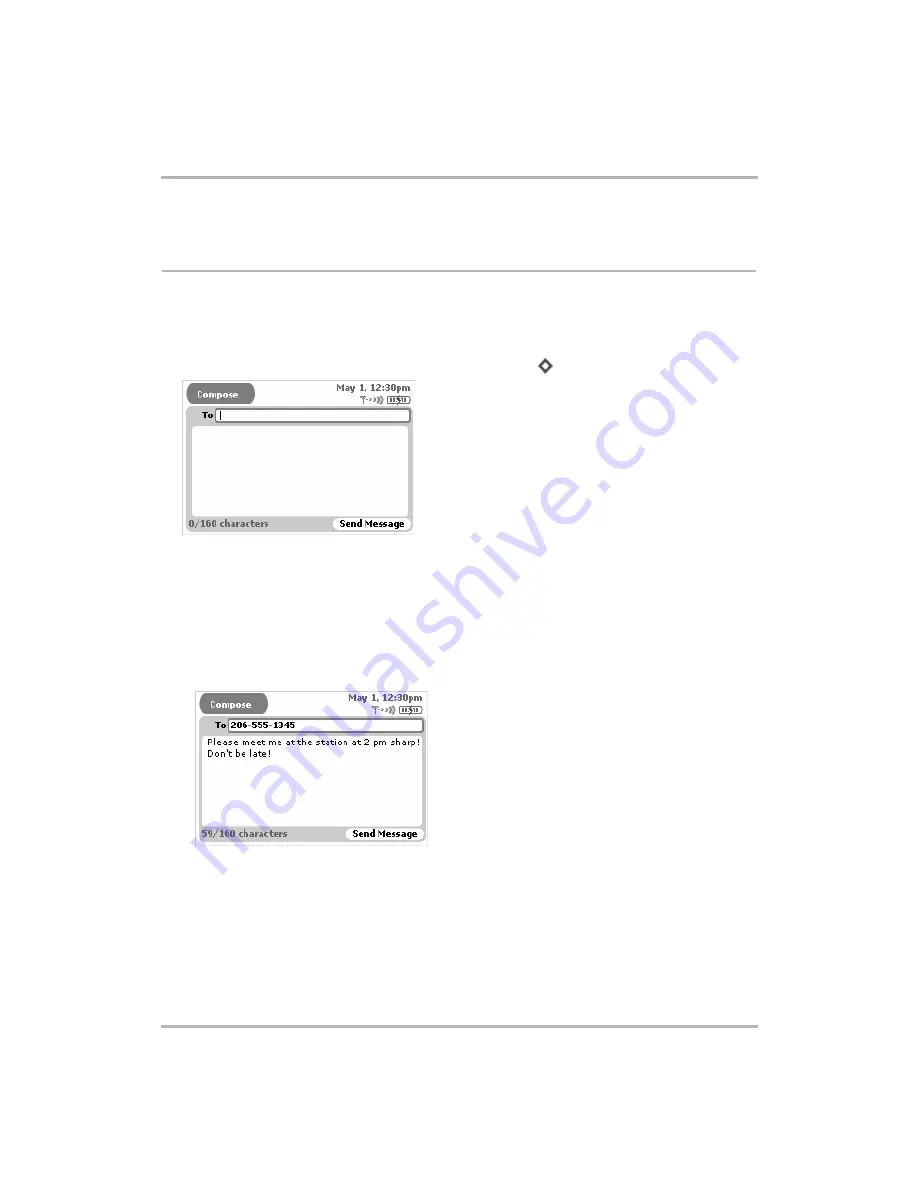
Text Messaging
February 12, 2002
T-Mobile Device Owner’s Manual
94
3
Click
OK
.
Send Text Messages
Compose a New Text Message
To write a new text message you must first open the Compose screen:
1
Open the Browse Text Messages menu and click
New Message...
[
+
N
]. The Compose screen opens:
2
Complete your message:
•
To
field - As you fill in the To field, the Text Messages application will communicate with the Address Book
and offer you completion suggestions (based on your existing Address Book contacts). The suggestions
appear in a drop-down list. Scroll and click to select one of the address suggestions or type a new one.
•
Message
body
- Type your message body; you can only type 160 characters. At the bottom of the screen
you’ll see a counter that keeps track of how many characters you’ve typed. Some special characters on the
keyboard cannot be used in a text message; these include brackets ([]), braces ({}), tildes (~), and carets
(^). If you happen to type one of the “illegal” characters, no entry will be made in the message body. A
sample message is shown below:
3
To
send
your message, do one of the following:
• Open the Compose menu and click
Send Now
.
• Press the Back button; a dialog box appears asking you to select
Discard
or
Send Now
. Click
Send Now
.
4
To
discard
your message, either:
• Open the Compose menu and click
Discard
.
• Press the Back button; a dialog box appears asking you to select
Discard
or
Send Now
. Click
Discard
.












































