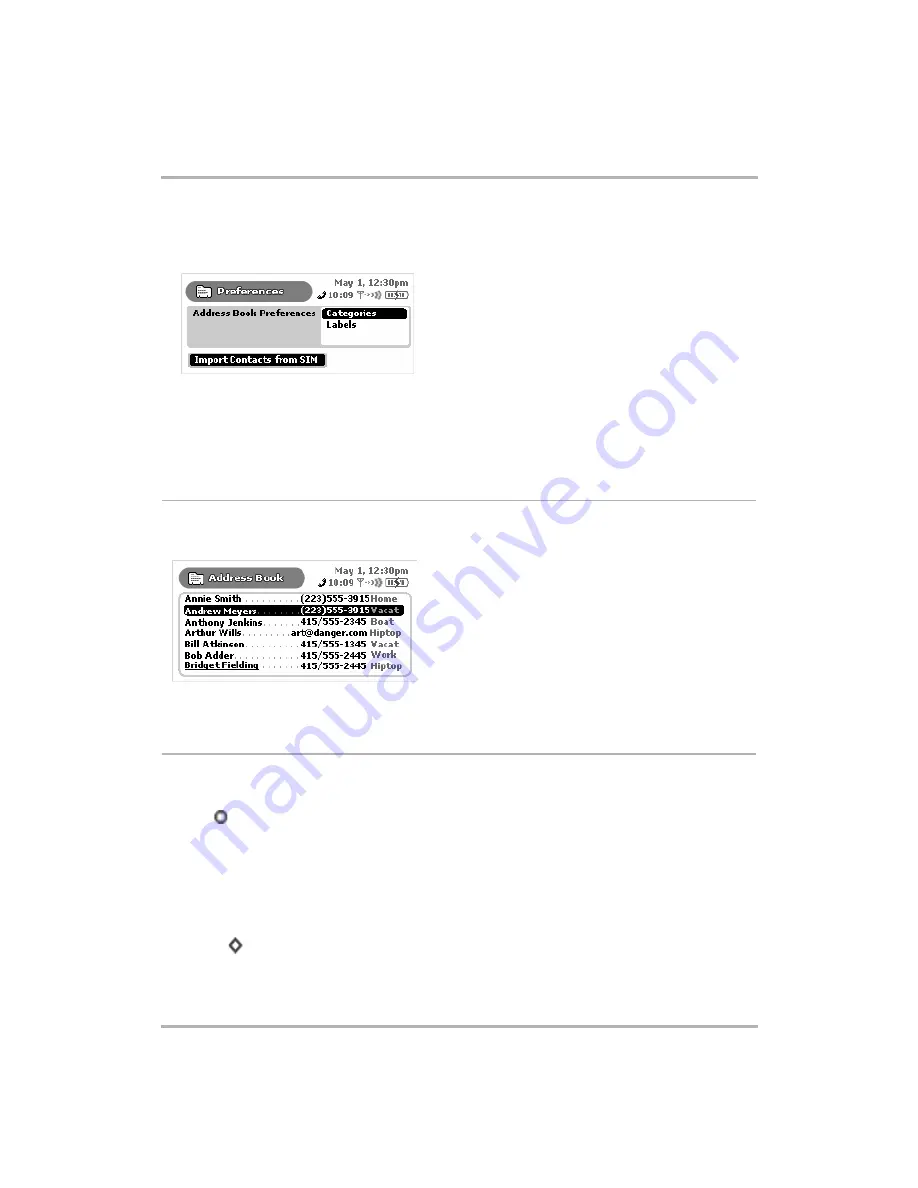
Keeping Contacts in the Address Book
February 12, 2002
T-Mobile Device Owner’s Manual
101
Import Contacts from SIM
From the Preferences screen you can import any contacts you may have stored on your SIM card. Simply click
the
Import Contacts from SIM
button:
• If your SIM card contains no contact information, a dialog box will tell you that “No contacts were found on
the SIM card.”
• If your SIM card does contain contact information, a dialog box will appear, giving you some status as the
import progresses. When the import has finished, you’ll be notified how many contacts were imported.
Note!
If you import a contact already present in your Address Book, that contact will appear twice.
The Browse Contacts Screen
The Browse Contacts screen is your main view into your Address Book. On this screen, individual contacts are
listed, along with the first phone number that appears in the Phone section of their contact information:
You can specify to show “All” your contacts on this screen or just one category of contacts. Read more in
T-Mobile Contact Information
Your device comes with T-Mobile Customer Care contact information already entered for you. To find this
information, do the following:
1
Press
to open the Jump screen, then click
Address Book
.
2
Scroll to the
Customer Care
entry; click and hold to open the contact information.
Tip:
If you don’t see the Customer Care entry, open the menu and make sure either the
All
or
Work
category is selected.
3
To phone T-Mobile Customer Care:
• Open the Customer Care contact information.
• Highlight the phone number.
• Press
to open the menu.
• Click
Call
.








































