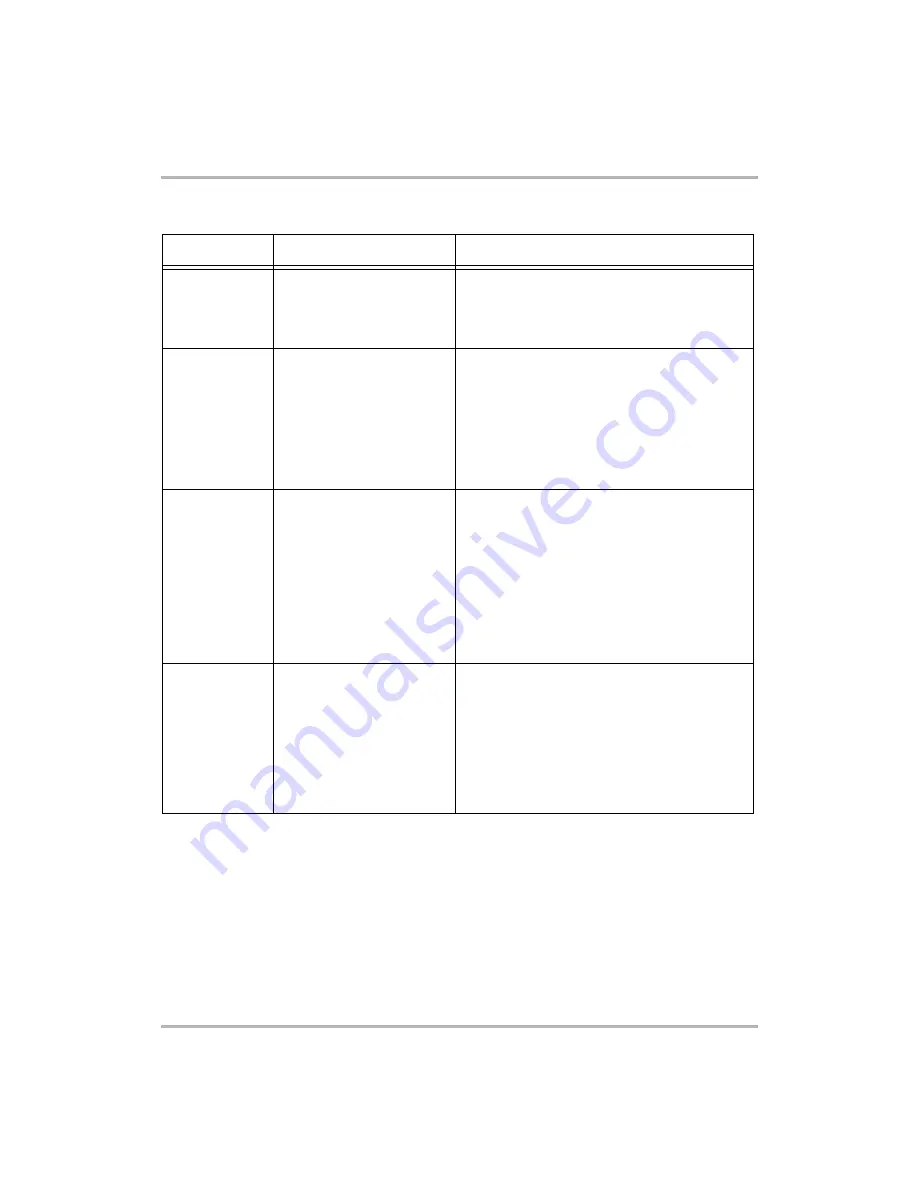
Scheduling Events with Calendar
February 12, 2002
T-Mobile Device Owner’s Manual
114
View
What you see in this view
What you can do from this view
A list of all scheduled events
for the next five days.
Navigate up/down the list by rotating the wheel up
or down, or by pressing the D-pad up/down arrows.
Edit an event’s details by highlighting the event, then
clicking the wheel.
A list of all scheduled events
(past and future), organized by
day. One-hour time slots are
shown down the left side of
the screen.
Events are shown in shaded
boxes, with their titles and
time span (as space allows).
Navigate up/down the list by rotating the wheel, or
by pressing the D-pad up/down arrows.
Use the menu to
Go to Today
,
Next Day
, or
Previous Day
.
Edit an event’s details by highlighting the event, then
clicking the wheel.
A table showing the current
week. The days of the week,
starting with Sunday, are
shown as column headings
and one-hour time slots are
shown down the left side of
the screen.
Events are grey boxes,
sometimes containing a partial
title (depending on space).
Navigate up/down the list by rotating the wheel, or
by pressing the D-pad up/down arrows.
Navigate among days in the week by pressing the D-
pad left/right arrows. You can scroll to previous or
future weeks by continuing to use the arrow keys.
Use the menu to
Go to Today
,
Next Week
, or
Previous Week
.
Edit an event’s details by highlighting the event, then
clicking the wheel.
A table showing the current
month, with the current day
highlighted.
Navigate between days by rotating the wheel.
Navigate between months by pressing the D-pad
left/right arrows.
Use the menu to
Go to Today
,
Next Month
, or
Previous Month
.
Edit an event’s details by highlighting the event, then
clicking the wheel. The Day view appears. Click the
wheel again to edit the event’s details.










































