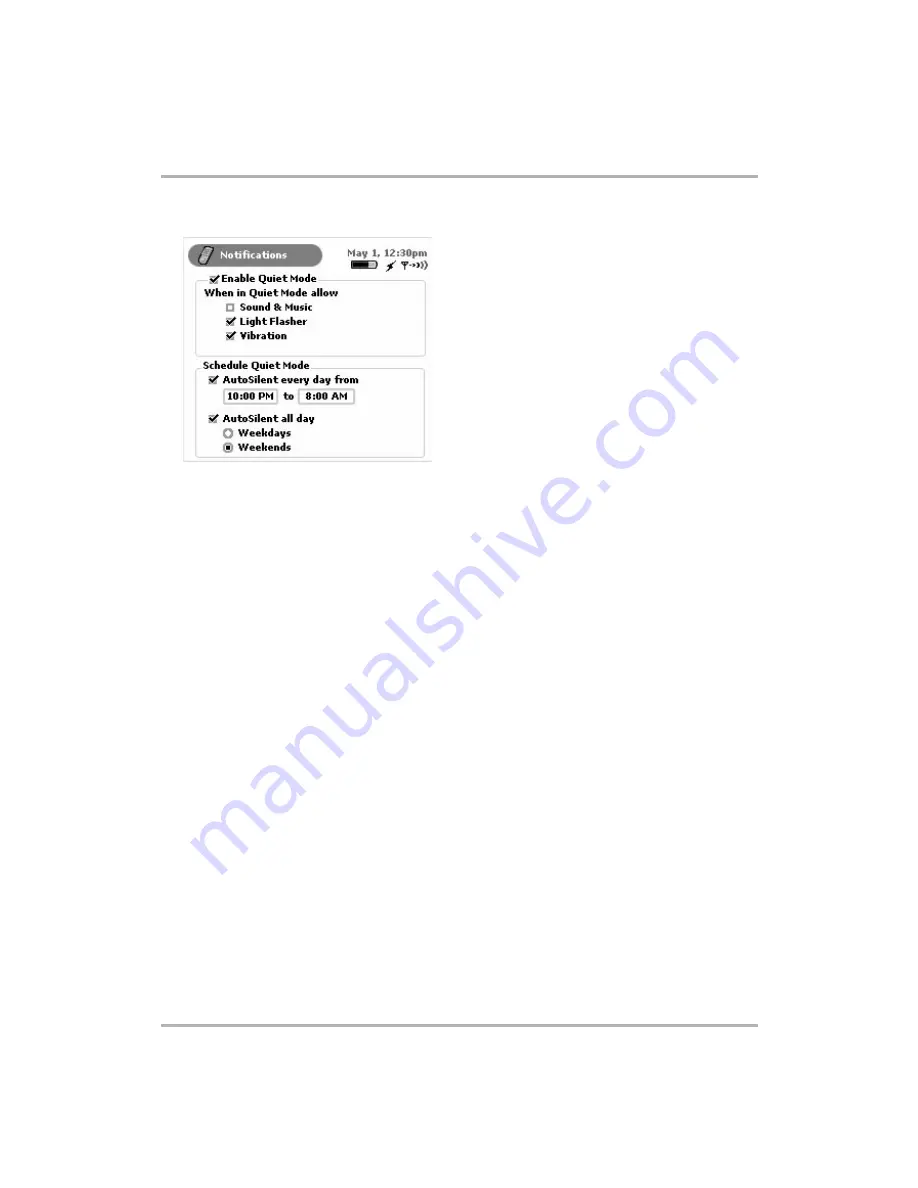
Setting Your Preferences
February 12, 2002
T-Mobile Device Owner’s Manual
30
1
From the main Control Panels screen click
Notifications
. The Notifications screen appears:
2
To turn on quiet mode, select the
Enable Quiet Mode
check box so a check box appears in the box (as
illustrated above).
3
Once you have turned on quiet mode, you can also decide if you want quiet notifications to include the light
flasher and/or vibration. By default, the
Light Flasher
and
Vibration
check boxes are selected. To clear
either of these selections, use the wheel to highlight the check box, then click the wheel to make the check
mark disappear.
4
To have quiet mode turn on automatically at a regular time, select the
AutoSilent every day from
check
box. By default, quiet mode is scheduled from 10 pm to 8 am each day. If you want to adjust this time, use
the wheel: rotate to select the time box, then click to enable scrolling through time settings and the AM/PM
setting. Click the wheel when the time you want displays.
5
You can also schedule quiet mode to turn on automatically on weekdays or weekends (all day). Select the
AutoSilent all day
check box to enable this feature; then click either the
Weekdays
or
Weekends
option
button.
6
Your settings are saved as soon as you make them.










































