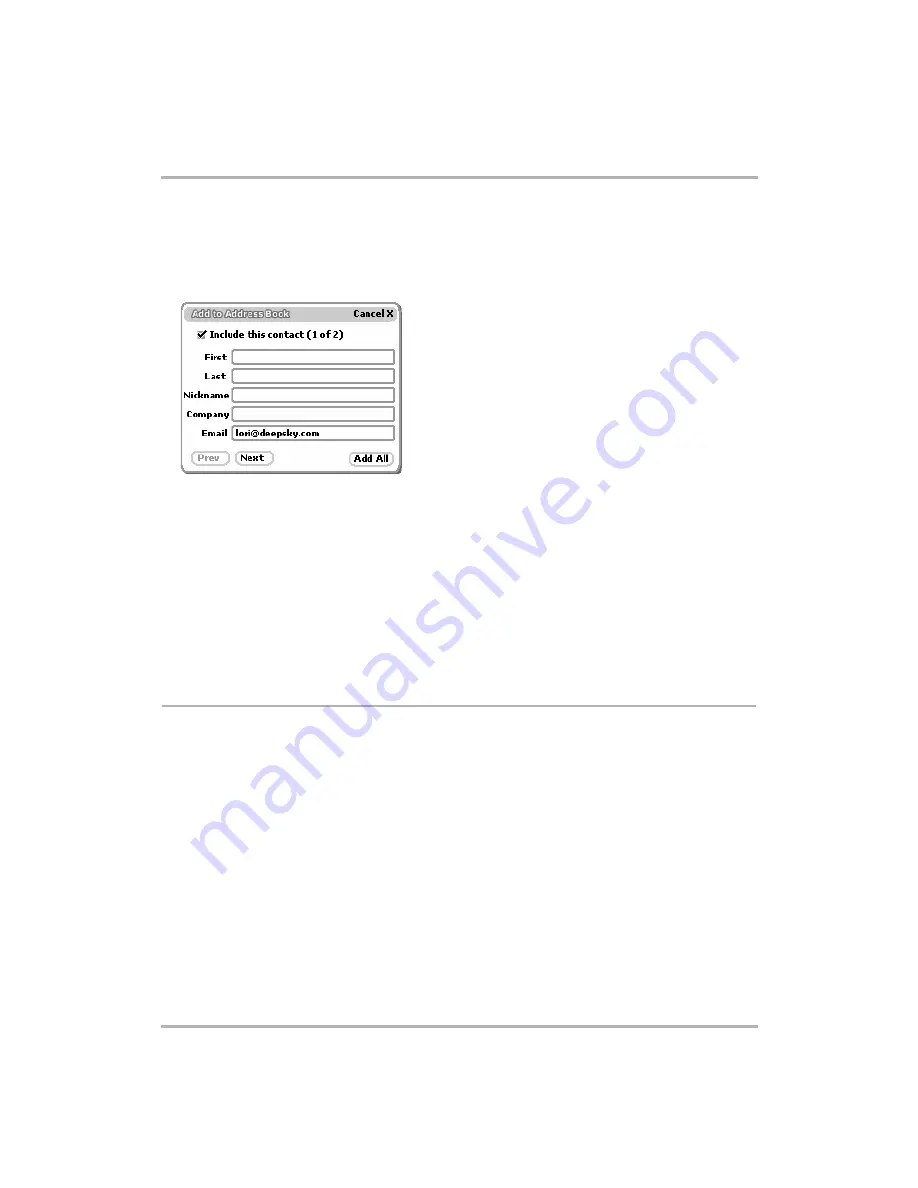
Email Messaging
February 12, 2002
T-Mobile Device Owner’s Manual
87
4
Open the menu and click
Add to Contacts...
The Add to Address Book dialog box opens.
5
If you have only one email recipient
, the dialog box shown in
Adding Email Senders to the Address Book
on page 86 appears. Complete the information you want to include in the contact information, then click
Add
.
6
If you have more than one email recipient
, this dialog box appears:
• If you want the first email recipient (lori@deepsky.com in the example above) added to your Address
Book, select the
Include this contact
check box (it is selected by default), complete the contact
information you want to include, and click
Next
. The next recipient’s blank contact information appears.
• Continue through recipients until you reach the final recipient. If there are any recipients you do not want
to include, clear the
Include this contact
check box.
• When you’ve progressed through the screens for all recipients, click
Add All
to add all the selected
recipients to your Address Book.
7
If you want to provide more complete information for the added recipient(s), go to the Address Book
application to edit the contact information. Read more in
Note!
If you add an entry that is
already
listed as a contact in your Address Book, you will create a duplicate
entry for that contact.
Discard Email Messages
To delete an email message
, do the following:
1
From the Browse Email screen, highlight the email you want to discard. Open the email if you wish by clicking
the wheel.
2
From either the Email Read or Browse Email screen, open the menu and click
Discard Message
.
3
The message is moved to the Trash folder.
4
To restore your discarded message, from the Browse Email screen expand the contents of the Trash folder.
Use the wheel to highlight the email you want to restore then hold the wheel down. The Move Message to
Folder pane appears.
5
Highlight the folder to which you want to restore the email and click.
To empty all messages from the Trash
, from the Browse Email screen open the menu and click
Empty Trash
.
The contents of your Trash folder are emptied (without asking you for confirmation).
















































