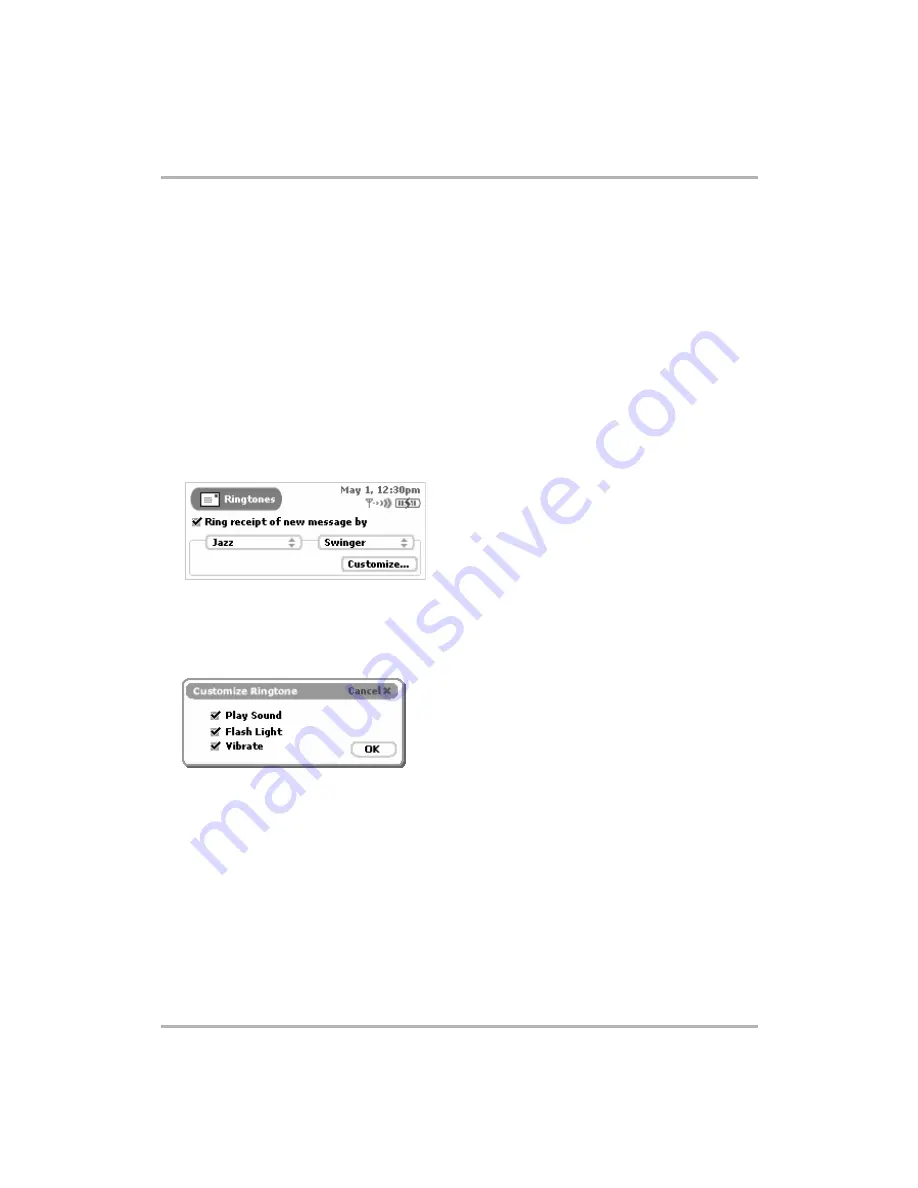
Text Messaging
February 12, 2002
T-Mobile Device Owner’s Manual
90
1
From the Jump screen click Text Messages. The Browse Text Messages screen appears.
2
Open Browse Text Messages menu and click
Preferences...
The Text Messages Preferences screen appears.
Read more about each preference in the topics below.
Save Outgoing Text Messages in Sent Folder
By default, any text message you send is
not
saved to the Sent folder. If you want a copy of each message you
send to be saved to your device, click the check box labeled
Save outgoing messages in Sent folder
to put a
check in the box. If you change your mind at some point, click the check box to remove the check.
Select a Text Message Notification Method
You can select the way your device lets you know (or “notifies” you) when a new Text Messages message has
arrived. To select a notification method, do the following:
1
From the Text Messages Preferences screen, select
Additional Preferences > Ringtones.
The Ringtones
screen opens:
2
Select a ringtone “category” from the first pop-up menu. In the example above, “Jazz” has been selected.
Depending on what category you’ve selected, you will have additional sound selections in the pop-up menu
to the right. You will hear a preview of the sound when you select it.
3
Depending on what category and sound you select, you’ll be able to customize your notification by clicking
the
Customize...
button:
Select the
Play Sound
,
Flash Light
, or
Vibrate
check boxes as you wish to further customize your
notification method. The options not available are dimmed.











































