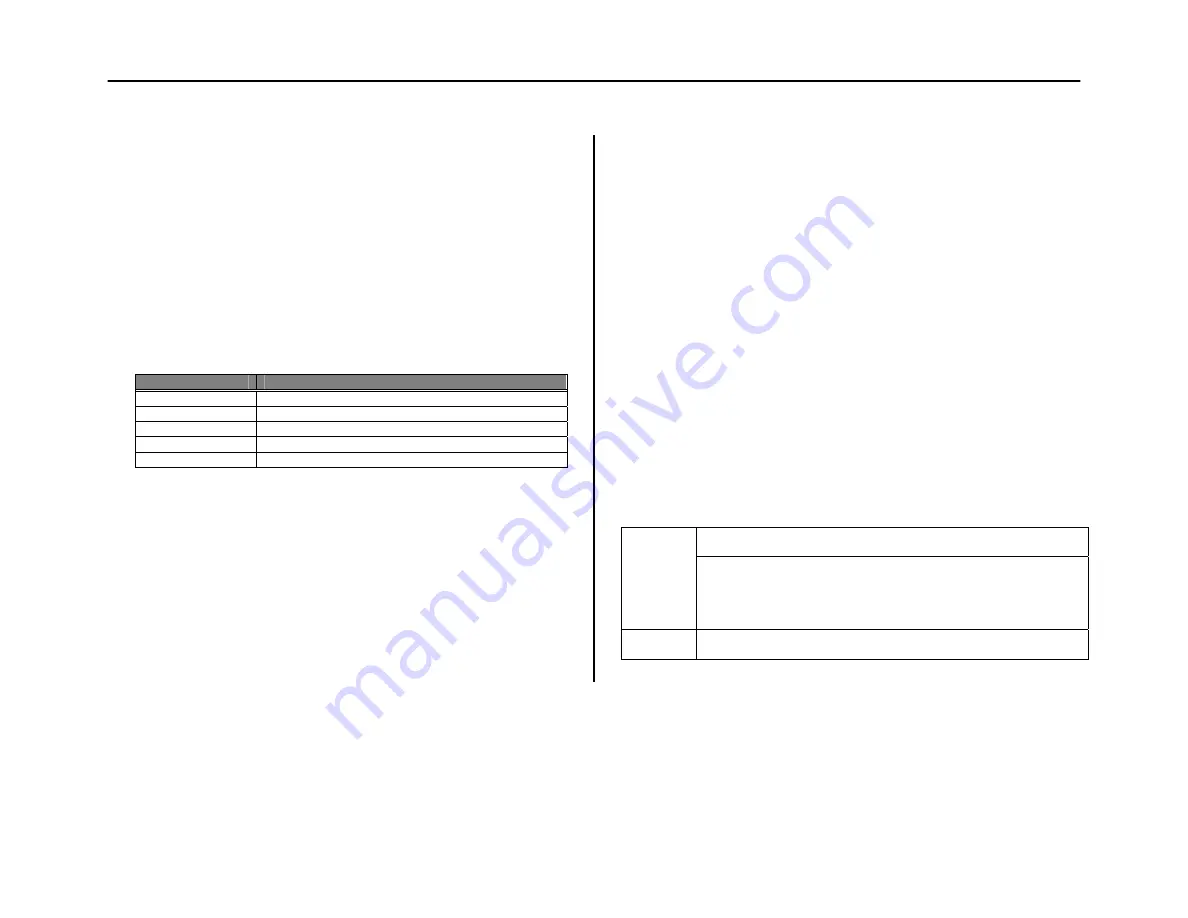
1
CFM3400 Bridge Media Converter
Fast Ethernet 10/100Base-TX (RJ-45)
To 100Base-FX (ST/SC)
User’s Manual
(620-0591-010)
1. Overview
IEEE 802.3u 100Mbps Fast Ethernet supports two types of media, 10/100Base-TX and
100Base-FX, for network connection. Link Fault and Pass Through (LFP) feature
enhances the TP-Fiber link integrity and conformity. Either one of TP or Fiber port is
in link-fail state, the LFP converter forces the other port to be at link-disabled state.
The TP-Fiber converter can be used as a standalone unit or as a slide-in module to
the 19” converter rack, which can hold up to 10 units, at a central wiring closet.
2. Model
Description
Model
Connector & Wavelength (nm)
CFM3400C
1310nm Multi-Mode Duplex-SC
CFM3400T
1310nm Multi-Mode Duplex-ST
CFM3400C20
1310nm Single-Mode Duplex-SC 20km
CFM3400C40
1310nm Single-Mode Duplex-SC 40km
CFM3400C60
1310nm Single-Mode Duplex-SC 60km
3. Checklist
Before you start installing the converter, verify that the package contains the
following:
—
The TP-Fiber Converter
—
AC-DC Power Adapter (Self Powering USB Cable sold separately)
—
This User’s Manual
Please notify your sales representative immediately if any of the aforementioned items
is missing or damaged.
4.
Installing the Converter
Note: The Media Converter is hot swappable.
⇒
Wear a grounding device for electrostatic discharge
4.1
TP-Fiber Converter with AC-DC Power Adapter
Note: Please ensure that the button is on the left side of slide switch (See Fig. 6-1).
For as a standalone unit:
⇒
Verify that the AC-DC adapter conforms to your country AC power
requirement and then insert the power plug
⇒
Install the media cable for network connection
For as a slide-in unit:
⇒
Verify that the media converter is the right model and conforms to the
chassis slot. The media converter and rack are built to match each other in
dimensions, DC jack, DC receptacle, and power safety
⇒
5V DC power jack on converter back, and carefully slide in and
plug to 19” rack +5V DC power receptacle
⇒
Install the media cable for network connection
4.2
TP-Fiber Converter with Self Powering USB Cable
Note: Please ensure that the button is on the right side of slide switch (See Fig. 6-2).
⇒
Install USB cable. Plug Type-A connector in PC’s USB port (jack) and Type-
B connector in the converter’s USB port (See Fig. 2)
⇒
Install the media cable for network connection
Warning:
Please make sure that the power of PC/USB Hub has been turned on before connects
the Self Powering Cable, or else the converter may not work.
Default: AUTO
AUTO or FORCE setting, see Fig 11 S1-Bit 1
TP Port
Attach TP Category 5 cable to TP port and the distance can be up to
100m.
Use the straight-through Cable to connect to the switch or
workstation, the 10/100 TP port can support AUTO MDI/MDI-X
sensing.
Fiber Port
Default: 100FDX
“100FDX”/”100HDX” setting, see Fig 11 S1-Bit 5






















