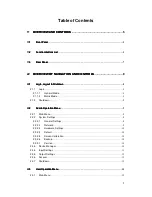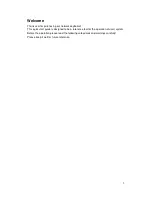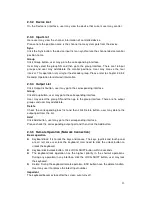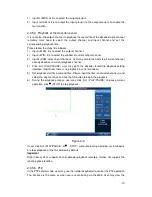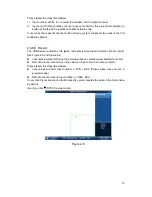9
2.1.2 Shutdown
After user logged out the system, user may press the power button to turn off the
keyboard.
2.2
2.2
2.2
2.2
Admin Operation Menu
Admin Operation Menu
Admin Operation Menu
Admin Operation Menu
2.2.1 Main Menu
After user login, user may see the main interface includes six buttons: System Settings,
Device Manager, Input Settings, Output Settings, Account and Shutdown.
Tips:
After user login the menu, user may set the menu property.
There are three ways for user.
User may set the device via the touch panel.
User may use the joystick to move the cursor or select the item. After user complete
current setup, user may use the joystick to move the cursor to select other items. For
special menu item, user may follow the prompt to click the ENTER button to confirm
the operation or the ESC button to cancel current setup.
User may connect the mouse to the keyboard to use.
2.2.2 System Settings
The system settings include the following buttons: general settings, network setting,
hardware settings, default, screen calibration, config backup and version.
2.2.2.1 General Settings
In this interface, user may set system time, date, language, name and etc. It includes
the Y-M-D-H-M-S setup. User may move userr cursor to the corresponding position
and then input.
2.2.2.2 Network
There are two ways for user to select: LAN and WLAN.
2.2.2.2.1 LAN
On the wire network interface, user may use the direction keys and number keys to set
IP address, subnet mask, gateway, port(default value 3777), preferred DNS and
alternate DNS. User may use the touch panel or the left/right button to move the cursor
to the corresponding position and then use the number keys to change the setup.
Please note user need to have the router and enable the DHCP function before user
use this function.
2.2.2.2.2 WLAN
The wireless network setup steps are listed below.
1) Click Refresh button, system begins search hotspot again and automatically add
password information and etc (If user have added it in the past).
2) Select hotspot user want to connect and then click Connect button. User may see
WIFI new hotspot setup interface. Please note user need to disconnect current