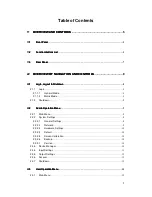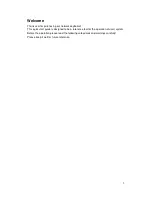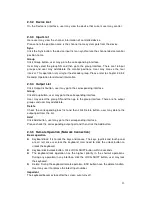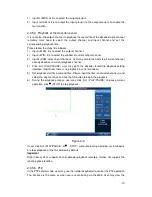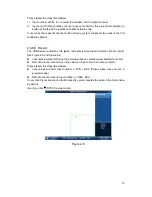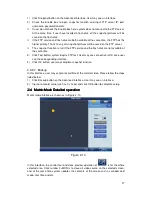13
2.3.2 Device List
On the Device list interface, user may view the device that current user may control.
2.3.3 Input List
Here user may view the channel information of controlled device.
Please note the position name is the channel name system gets from the device.
Sync
Click the Sync button; the device input list can synchronize the channel device monitor
position name.
Group
Click Group button, user may go to the corresponding interface.
User may select the group SN and then go to the group interface. There are 16 input
groups and user may add/delete the monitor positions. User may also se the tour
interval. This operation is mainly for the decoder group. Please refer to chapter 2.3.5.3
Decoder Operation for detailed information.
2.3.4 Output List
Click Output list button, user may go to the corresponding interface
Group
Click Group button, user may go to the corresponding interface.
User may select the group SN and then go to the group interface. There are 16 output
groups and user may add/delete.
Delete
Check the corresponding box first and then click Delete button, user may delete the
output port from the list.
Add
Click Add button, user may go to the corresponding interface.
Please check the corresponding output port and then click the Add button.
2.3.5 Remote Operation (Network Connection)
Basic operation
Keyboard lock: It is to lock the keys and mouse. The keys, joystick and touch panel
are all null once user lock the keyboard. User need to click the unlock button to
unlock the keyboard.
Keyboard lock/unlock button: Click LOCK+SHIFT button within 3 seconds.
The keyboard lock operation has the highest priority in the shortcut operations.
During any operation in any interface, click the LOCK+SHIFT button, user may lock
the keyboard.
Delete: During the keyboard remote operation, ESC button have the delete function.
User may use it to remove the latest input number.
Important
The keyboard becomes lock after the screen auto turns off.