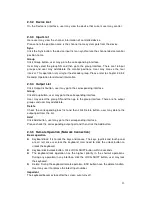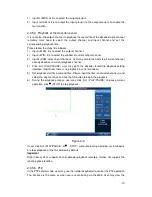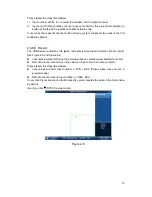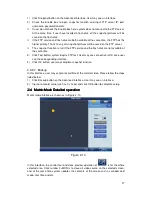25
2) Select window display mode on the window split pane.
3) Select a window; double click an input channel on the input list or user may drag one
channel to a window directly. Now user may preview the video from the selected
channel on current window.
2.3.8.2 Decoder Mode
On the decoder mode, the video from one input channel can be decoded and then output
to an output channel. Please follow the steps listed below.
1) Double click an output channel from an output list. (Not local preview).
2) Select window display mode on the window split pane.
Important
The screen of the decoder will change window display mode at the same time.
3) Select a window; double click an input channel on the input list or user may drag one
channel to a window directly. User may go to
to open preview if user want to
enable keyboard local preview function. Now user may view the input channel video
on current window.
2.3.8.3 PTZ Control
Important
User may only control PTZ after user open preview interface.
In the PTZ control mode, user may use the network keyboard to control the PTZ operation.
The interface is the same as when user are controlling via the Web. User may view the
video from the control channel on the left pane and the PTZ control interface on the right
pane.
The PTZ interface is shown as below.
User may input the number (Step, preset and etc) from the panel. User may use the
keyboard to control the PTZ, zoom, and use joystick to control the direction. User may
also use mouse and touch panel. User may use the touch panel to control the positioning
and PTZ.
Please refer to the chapter 2.3.5.5 for detailed information.
2.3.8.4 Menu Operation
The menu interface includes the following items.
Start record: Click it to record current preview video. Or user may click
(REC) to
record.
Please note user need to insert flash disk before user begin record operation,
otherwise user may not record. The record files will be saved on the flash disk.
Snapshot: Click it to snapshot current video and save as one picture. User may press
button at the top of the joystick to snapshot. The picture can be saved on the flash
disk or on a FTP server. For detailed snapshot setup information, please refer to
2.3.9.6 chapter