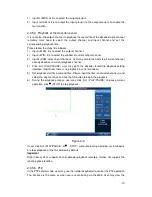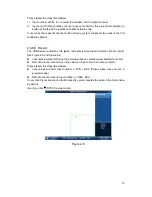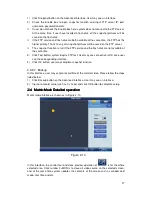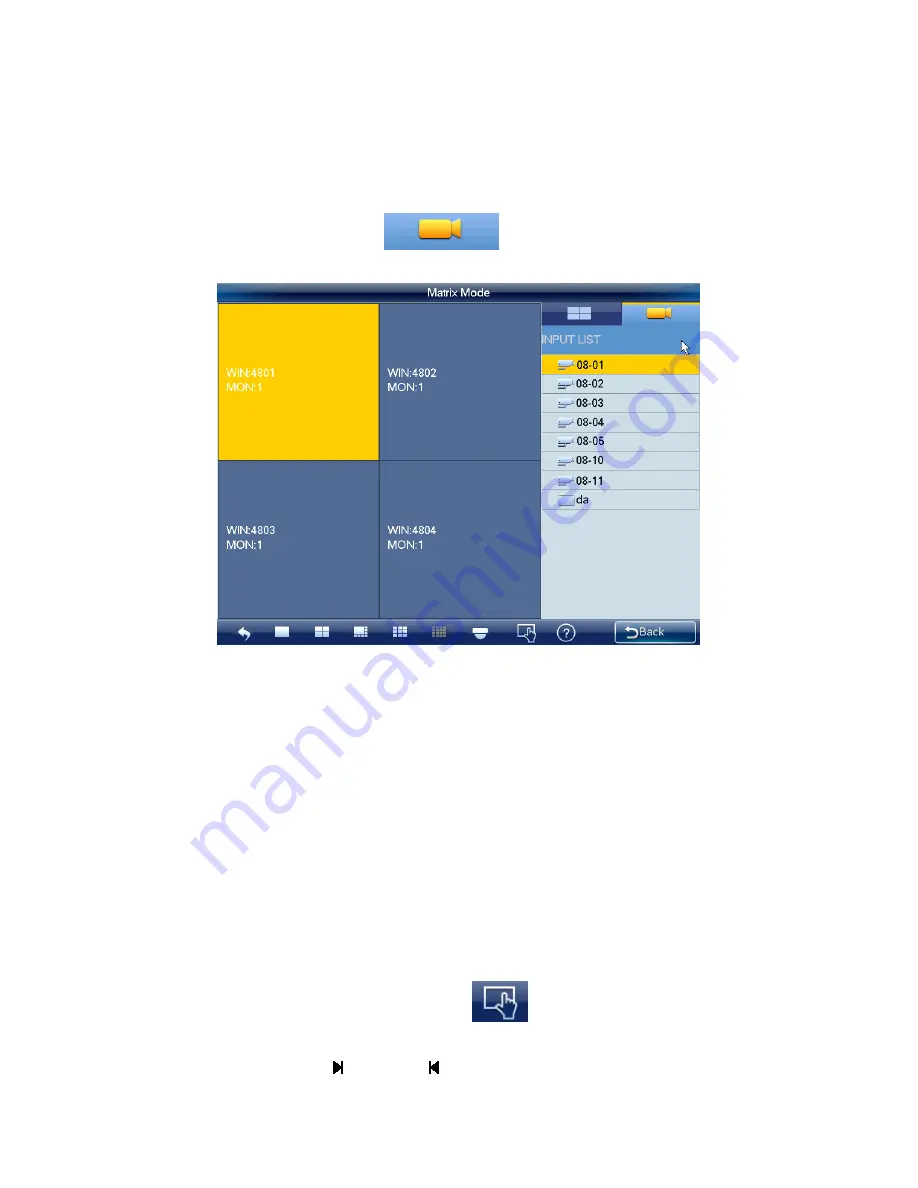
29
User may also click number j+MULT to operate. There are two situations:
User have selected a screen under the scheme mode, but there is no display, input
number j+MULT to update screen contents.
Once user switch to one screen, input number j+MULT, user may see screen display
on j-window.
Video source information:
Click
, user may switch to input list interface.
See Figure 2-12.
Figure 2-12
1) Use mouse, touch panel or the keyboard to input number j+WIN to select one window.
There are three situations:
If there is no screen available, system switches to screen that contains this window
and set this window as current one.
If there is a screen available and the window is in current screen, set this window as
current one.
If there is a screen available but the window is not in the screen, then system
switches to the screen that contains the window and set this window as current one.
2) Input number k+CAM on the keyboard or select one channel and drag it to the
window user selected in the first step; user may output the video to the window user
specified at the matrix end. Or user may drag whole customized folder to the window,
or click number k+CAM-G on the keyboard to output a group of video sources to the
TV wall.
Select one window, click close preview of the
, system closes the preview video
of the output channel of the decoder.
Select one window, click
(
NEXT
)
or
(
PREV
)
, user may output the previous or next