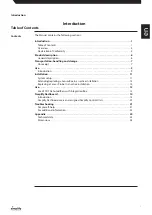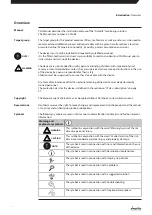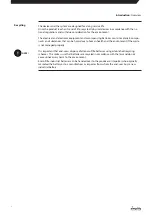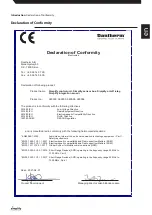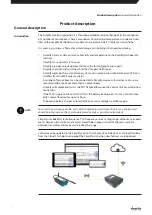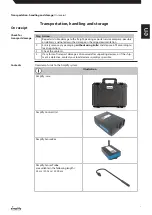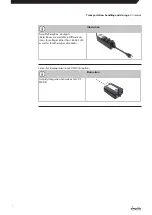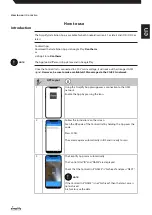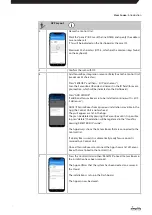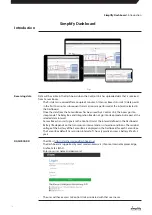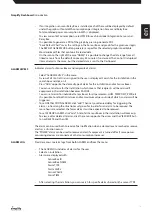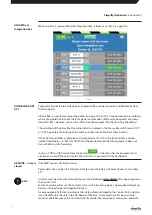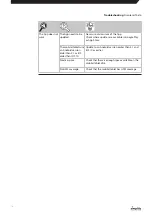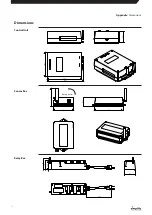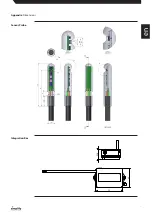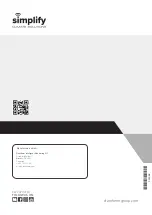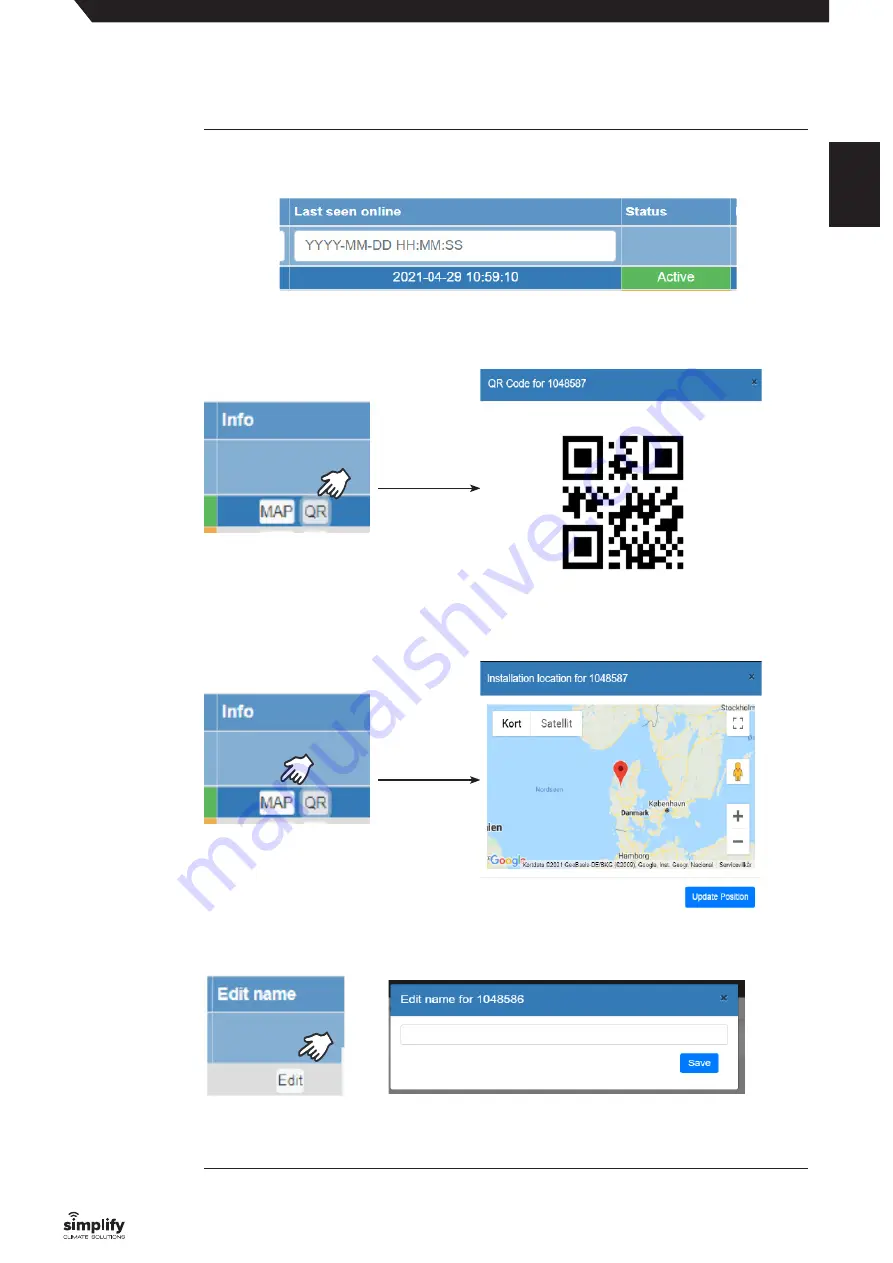
•
All Control Units associated with the user are displayed .
•
If a Control Unit appears as “ACTIVE”, the user can see when it was last online in the field “Last
seen online” .
•
The Control Unit ID code appears when you click on the QR code . This can be scanned and
the user will then have remote access and e .g . be able to connect additional Sensor Boxes
from the office, which can then be transported to the address and switched on .
•
Clicking MAP opens Google MAP for the area, where a Control Unit is scanned and regis-
tered . Driving directions can be generated .
•
You can change the name of the device by clicking EDIT outside the Control Unit . Maximum
30 UTF-8 characters, normal keys found on the keyboard .
•
By using the zoom function in the browser the Dashboard adapts its graphic views . This al-
lows you to have multiple Sensor Boxes in “Chart View” .
Dashboard
installation view
Simplify Dashboard
: Introduction
en
17