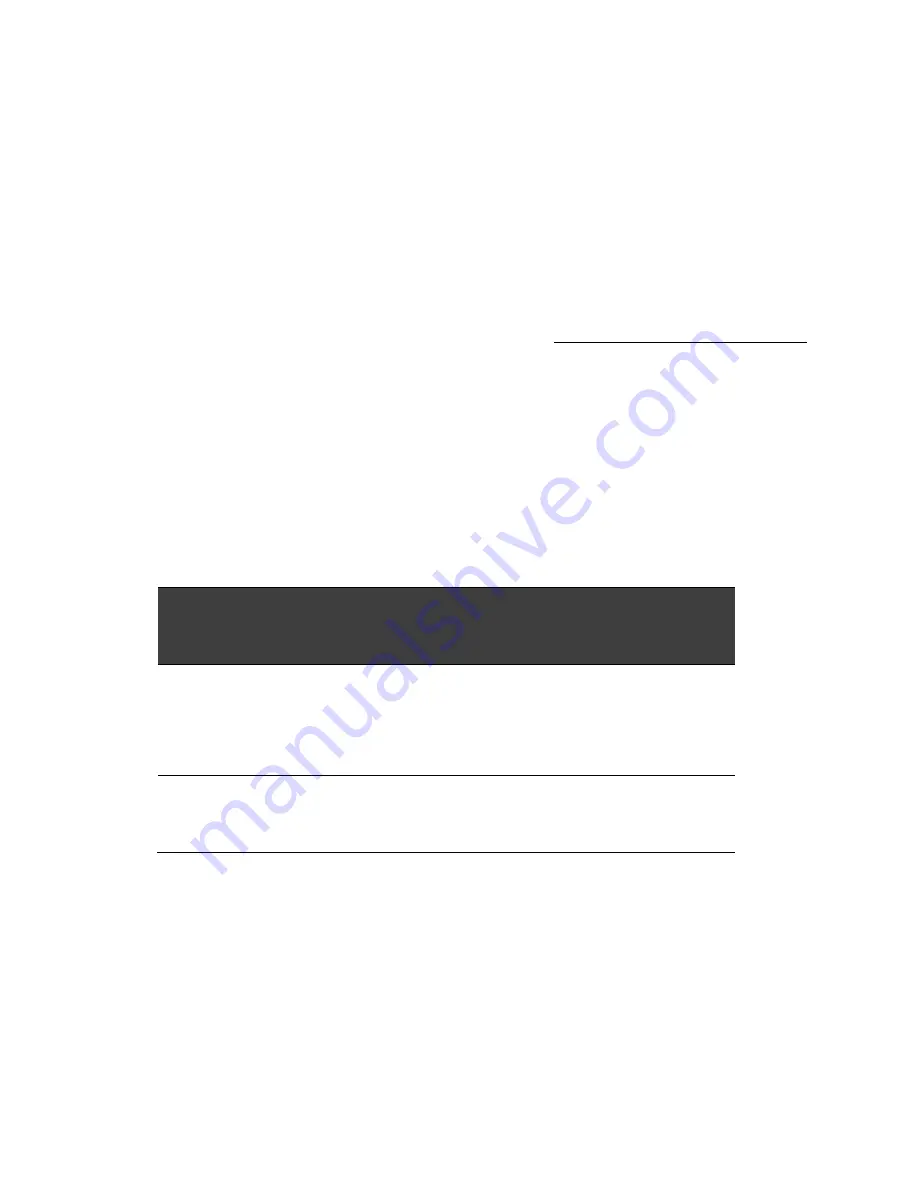
M9700 User Manual DAP Technologies
20
CHAPTER 2 OPERATING THE TABLET PC AND HOTTAB HOTKEY
UTILITY
This chapter will guide you how to operate the Tablet PC, including starting up
and shutting down the PC, using menu functions (including basic hardware
function adjustments), and the HotTab hotkey utility software.
2.2
Starting Up and Shutting Down the Tablet PC
Turning On the Tablet PC
Start the tablet by pressing the power button continuously for 2 seconds.
The tablet will start up and automatically load the OS when you turn it on.
NOTE: The recommended and default operating system is Microsoft Windows
XP embedded.
Shuting Down the Tablet PC
When you finish your work, you can shut down the tablet by turning off the
power or you can leave it in standby mode:
Stop mode
How to do
Start or
Resume
again
1
Power Off
Follow the shutdown process
recommended by the operating
system. The standard process can
prevent unsaved data loss or damage
to your software programs.
2
Sleep (S3)
Under normal operating system, Push
the Power Button 0.5 second to
enter sleep mode.
If you choose to stop in standby mode, you can return to where you left off
the next time you start up the tablet PC.
(See “Power Management” in
Chapter 3 for more information.)
Summary of Contents for M9700
Page 8: ...M9700 User Manual DAP Technologies 8 4 2 5 Security Menu 46 4 2 6 Save Exit Menu 47 ...
Page 9: ...M9700 User Manual DAP Technologies 9 CHAPTER 1 Getting Started ...
Page 27: ...M9700 User Manual DAP Technologies 27 ...
Page 34: ...M9700 User Manual DAP Technologies 34 CHAPTER 3 Tablet PC Power Management ...
Page 39: ...CHAPTER 4 Expanding Your Tablet PC ...
Page 42: ...M9700 User Manual DAP Technologies 42 ...
Page 43: ...M9700 User Manual DAP Technologies 43 1 CPU Configuration 2 Thermal Configuration ...
Page 44: ...M9700 User Manual DAP Technologies 44 3 IDE SATA Configuration 4 USB Configuration ...
















































