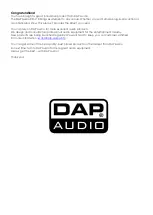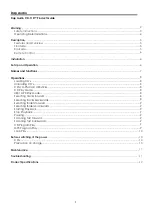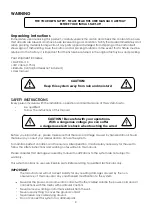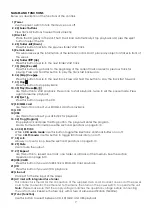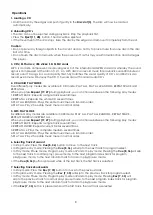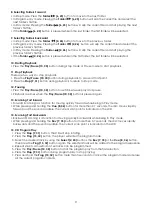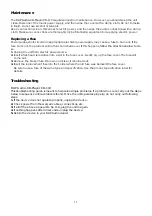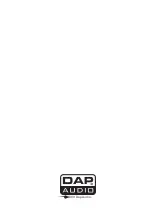9
8. Selecting Folders Forward
• In
Stop mode
: Press the
Folder
(6, 25)
button to move to the next folder.
• In
Program entry mode
: Pressing the
Folder
(6, 25)
button will skip the current file and select the
next folder’s first file.
• In
Play mode
: Pressing the
Folder
(6, 25)
button will skip the current file and start playing the next
folder’s first file.
• If the
Folder
(6, 25)
button is pressed while in the last folder, the first folder will be selected.
9. Selecting Folders Backward
• In
Stop mode
: Press the
Folder
(4, 26)
button to move to the previous folder.
• In
Program entry mode
: Pressing the
Folder
(4, 26)
button will skip the current file and select the
previous folder’s first file.
• In
Play mode
: Pressing the
Folder
(4, 26)
button will skip the current file and start playing the
previous folder’s first file.
• If the
Folder
(4, 26)
button is pressed while in the first folder, the last folder will be selected.
10. Starting Playback
• Press the
Play/Pause (10, 30)
button during
Stop mode
or
Pause mode
to start playback.
11. Stop Playback
There are two ways to stop playback:
1. Press the
Play/Pause (10, 30)
button during playback to pause at that point.
2. Press the
Stop (9, 31)
button during playback to return to
Stop mode
.
12. Pausing
• Press the
Play/Pause (10, 30)
button to switch between play and pause.
• Playback resumes when the
Play/Pause (10, 30)
button is pressed again.
13. Scanning Fast forward
• Forward Scanning is a function for moving quickly forwards while being in
Play mode
.
• While pressing and holding the
Cue (8, 36)
button for more then 0,7 seconds, the disc moves rapidly
forward and the sound is audible. The current scan point is indicated on the LCD.
14. Scanning Fast backwards
• Backward Scanning is a function for moving quickly backwards while being in
Play mode
.
• While pressing and holding the
Rev (7, 35)
button for more then 0,7 seconds, the disc moves rapidly
backwards and the sound is audible. The current scan point is indicated on the LCD.
15. CD Program Play
1. Press the
Stop (9, 31)
button, the CD will stop rotating.
2. Press the
Prog (15, 32)
button, the player will enter the program mode.
3. Select the desired track by using the
Select (2, 24)
buttons, the
Rev (7, 35)
or the
Cue (8, 36)
button,
then press the
Prog (15, 32)
button again. The selected track will be added to the program sequence.
4. Repeat step 3. A maximum of 64 tracks can be programmed.
5. Press the
Play/Pause (10, 30)
button to start the program play from the first selection.
6. Press the
Stop (9, 31)
button during program play to stop playing.
7. Press and hold the
Prog (15, 32)
button more than 3 seconds to cancel the program mode and erase
All the current program contents.
Summary of Contents for CD-110 v2
Page 1: ...CD 110 v2 ORDERCODE D1250...
Page 15: ...2009 DapAudio...