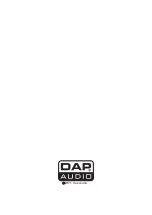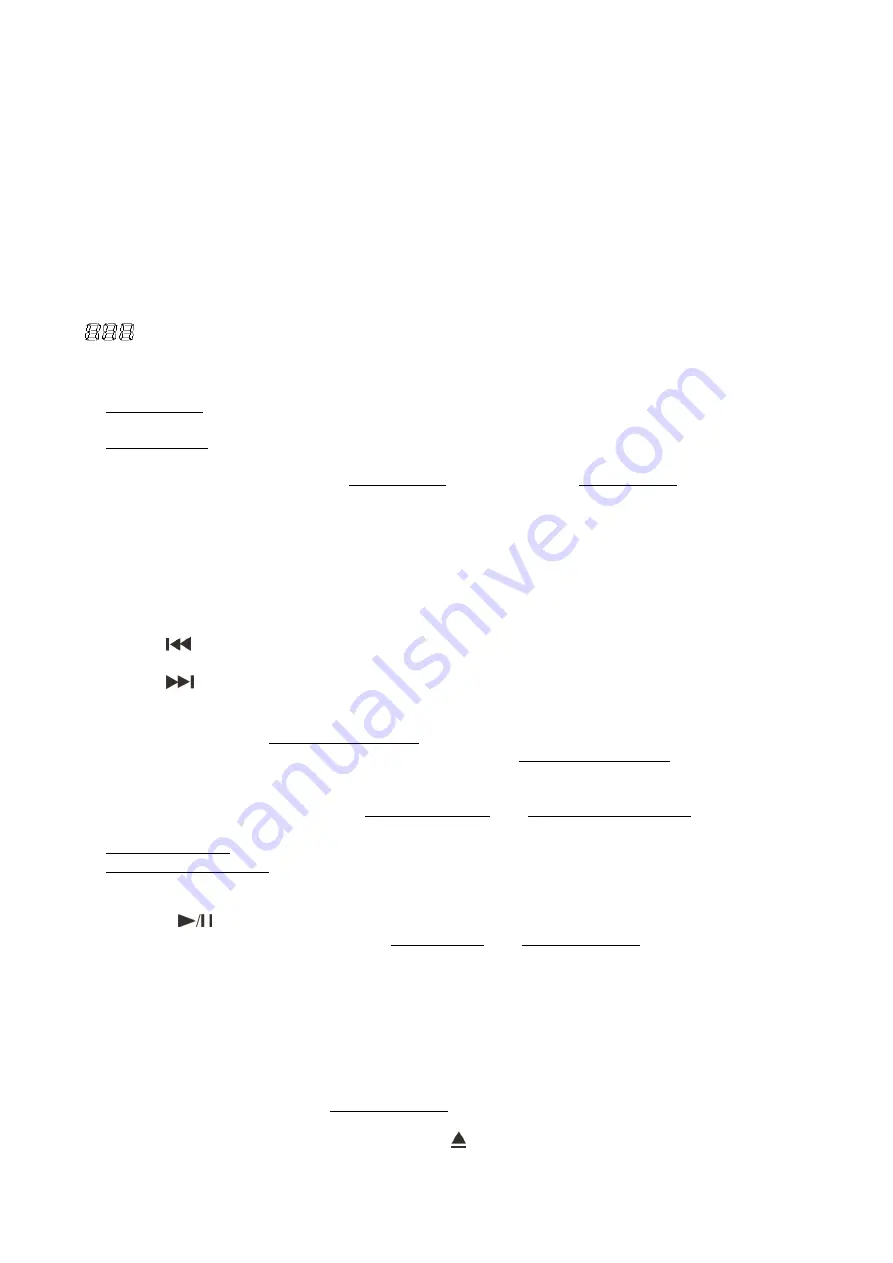
9
TIME BAR:
Indicates the playing time.
TRACK:
Shows the track number.
MINUTES:
Shows the minutes elapsed or remaining depending on time mode setting
.
SECONDS:
Shows the seconds elapsed or remaining depending on time mode setting
.
FRAMES:
The CD Player breaks down a second into 75 frames for accurate cueing. This shows the
frames elapsed or remaining depending on mode setting
.
MODE DISPLAY:
The mode display consists of 9 alphanumeric characters just beneath the time display
and shows useful info such as the MP3 file’s name, folder number etc. The folder name will not be
displayed.
PITCH:
Indicates the current pitch.
PG:
Lights to indicate there’s a program list existing in normal playback. Blinks when the program list
is running
.
MT:
Lights up when performing master tempo function.
RELOOP:
Lights up when performing the loop function.
BPM:
Shows
BPM value.
14.
Jogwheel
While not in search or scratch mode, the jogwheel will function the same as the pitch bend fader
allowing you speed up (forward) or slow down (rewind). The maximum pitch range is 16%.
In search mode the jogwheel
can be used to search forward or backwards in the music track, as
well as fine tuning of the cue point in pause mode.
In scratch mode the jog wheel can be used for scratch effects.
15. Search button
This button allows you to toggle the search mode on or off. While in search mode, the
LCD display
(13)
shows
SEARCH
and the buttons LED is lit. See page 12 “Frame search”.
16. Loop In button
The loop in button allows you to set the start point for the loop.
17.
Loop Out button
The loop out button allows you to set the end point for the loop. Pushing the button again, allows you
to edit the loop.
18.
Reloop/ Exit
button
Use this button to either exit or call the Loop playback.
19.
Track/trim button
Use this button to go back to the beginning of the current track or select a previous track for playing.
20.
Track/trim button
Use this button to skip to the next track.
21. MT button
Allows you to toggle the master tempo mode on or off indicated by the button’s built in LED and
MT
in the
LCD display (13)
, the LED in the button will light up. In master tempo mode, the pitch fader
allows you to shift the pitch of the song played back while the tempo of the song stays unchanged.
22.
Cont.
button
Use this button to switch between the single play mode and continuous play mode.
The selected mode is indicated by S
ingle
or
Cont.
in the
LCD display (13)
.
In single play mode, the unit stops playing after each track.
In continuous play mode, the unit plays all tracks and then stops.
23.
Cue
button
Push this button during playback to return to the position at which playback started.
24.
Play/pause
button
This button allows you to toggle between pause mode and playback mode.
25.
Pitch bend – button
The CD slows down while pushing and holding this button. Release the button to return to the original
BPM.
26.
Pitch bend + button
The CD speeds up while pushing and holding this button. Release the button to return to the original
BPM.
27.
BPM/ tap button
Tap this button to determine the BPM of the music manually.
Push and hold this button to start auto BPM mode.
28. Disc holder
Place the disc in the holder. Press the
open/close
(1/29)
button to open and close the disc holder.
Summary of Contents for CDMP-2200
Page 18: ...2011 Dap Audio...