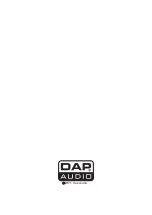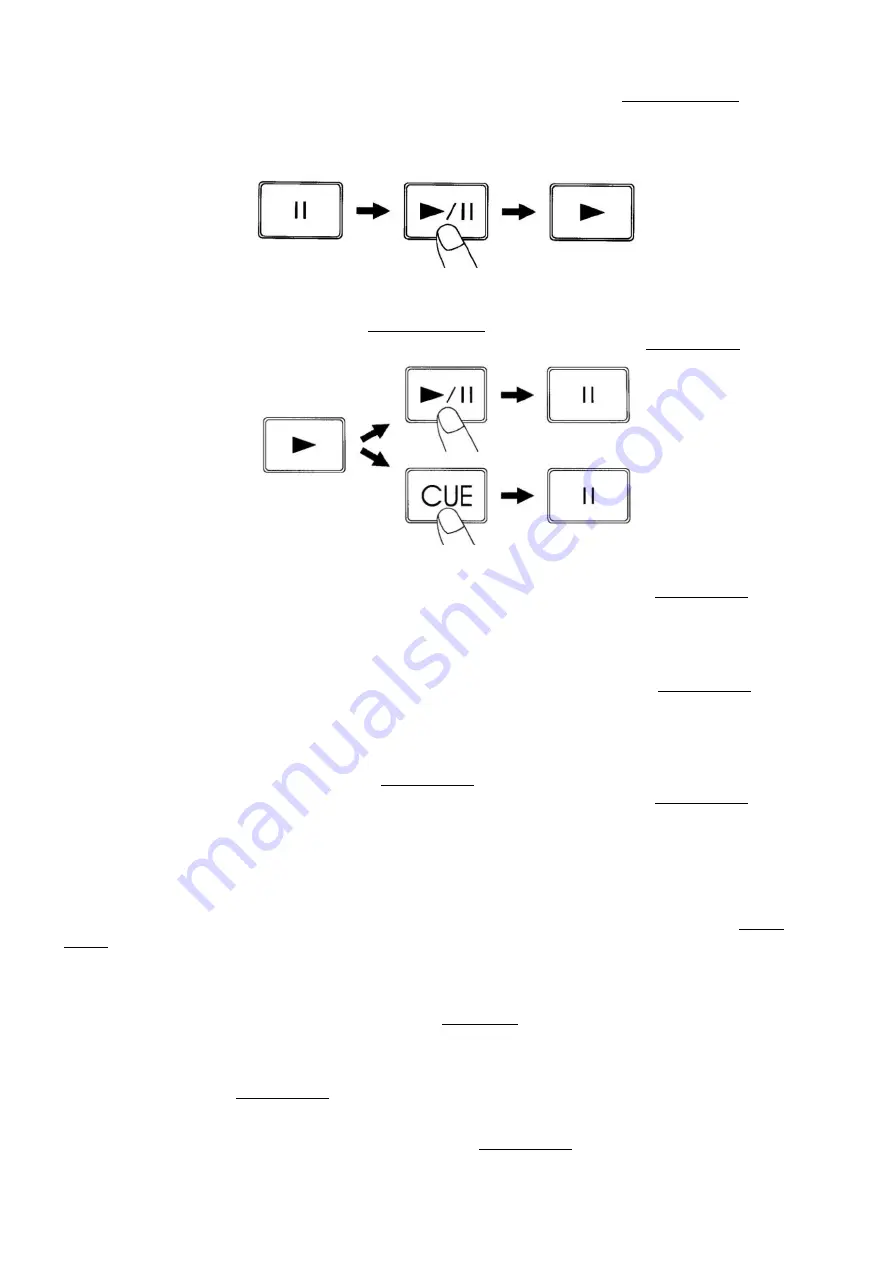
11
Starting playback
• Push the
play/pause (24)
button during the pause or cue condition to start playback mode, the
play/pause (24)
button lights up green.
• The point at which playback starts is automatically stored in the memory as the cue point. The CD
Player returns to the cue point when the
cue (23)
button is pressed.
Fig. 5
Stop playback
There are two ways to stop playback:
• Press the
play/pause (24)
button during playback mode to pause at that point.
• Push the
cue (23)
button during playback to return to the cue point and enter pause mode.
Fig. 6
Pausing
1. Push the
play/pause (24)
button to switch between play and pause.
2. The
play/pause (24)
button and the
cue (23)
button will blink while the unit is in pause mode.
3. Playback resumes when the
play/pause (24)
button is pushed again.
Setting a cue point
1. Push the
play/pause (24)
button to switch between play and pause.
2. The
play/pause (24)
button and the
cue (23)
button will blink when the unit is in pause mode.
3. Dial the
jogwheel (14)
to go to the desired cue point (if necessary).
4. Press the
cue (23)
button and your cue point has been stored and playback will continue.
Setting a hot cue Point
1. Push the
play/pause (24)
button to enter pause mode.
2. The
play/pause (24)
button and the
cue (23)
button will blink while the unit is in pause mode.
3. Dial the
jogwheel (14)
to go to your desired cue point (if necessary).
4. Push the
rec/auto (5)
button. The
rec/auto (5)
button’s LED will light up.
5. Push the hot cue button (
hot cue 1 (6)
or
hot cue 2 (7)
) in which you want to store your hot cue point.
While storing, the hot cue button’s LED will blink and then light up continuously, indicating that it
contains a hot cue point.
Note
: When pushing a hot cue button (
hot cue 1 (6)
or
hot cue 2 (7)
) the player will not enter pause
mode as with normal cueing, but start directly start from the stored hot cue point.
Cueing
Cueing is the action of preparing for playback.
1. Push the
cue (23)
button, the player will enter the cue mode, the playback returns to the cue point
And enters pause condition, the
cue (23)
button and the
play/pause (24)
button will blink. Pushing the
play/pause (24)
button will start playback from the cue point.
2. If the
Cue (23)
button is pushed after a search operation or scan operation, the playback returns to the
cue point and enters pause mode.
Note
: If the
Cue (23)
button is pushed and hold, playback will start from the cue point, when the button is
released the player will return to the cue point and enter pause mode automatically; it allows you to
check the cue point.
Summary of Contents for CDMP-2200
Page 18: ...2011 Dap Audio...