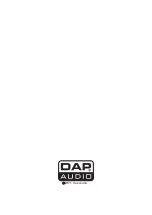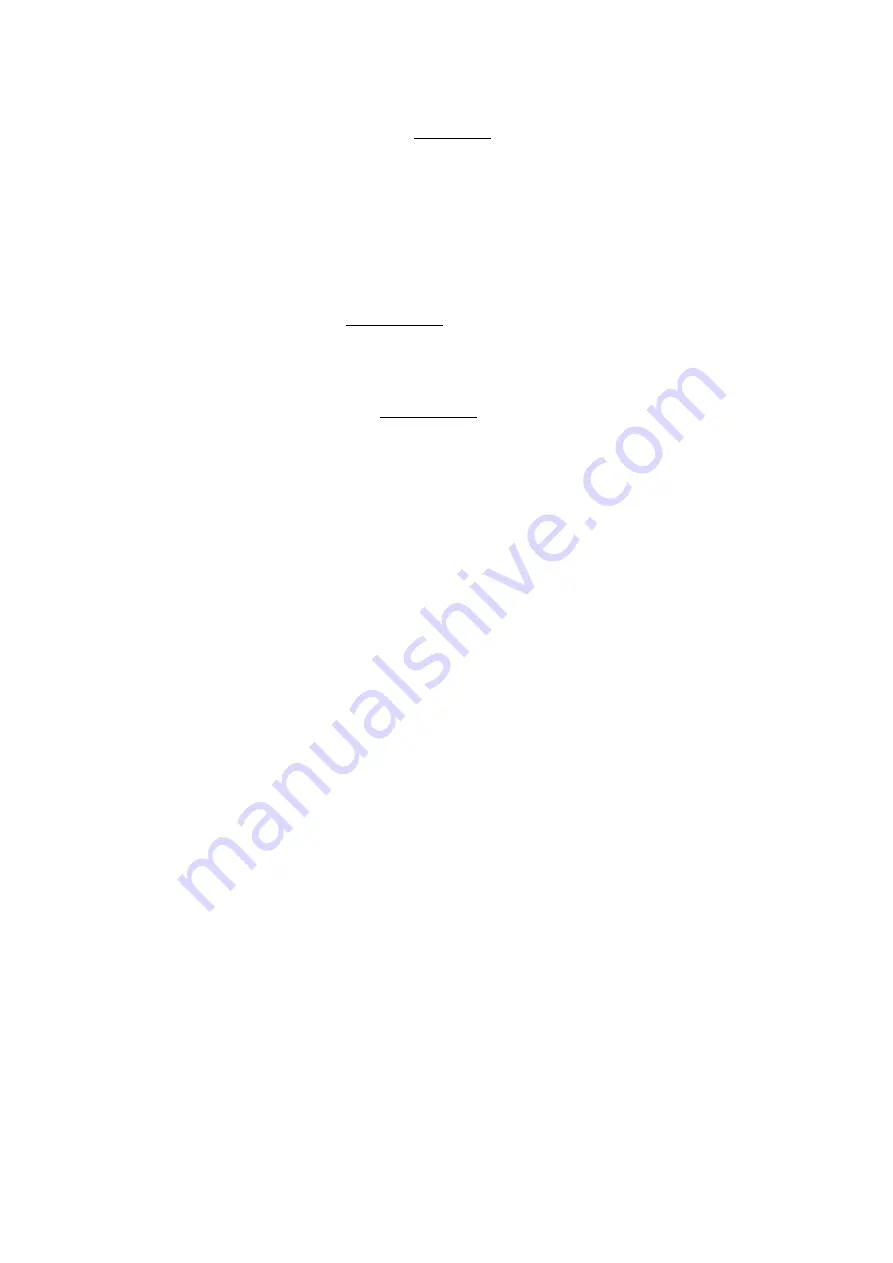
12
Frame search
Frame search is a function for monitoring the sound at a certain section of the disc and manually
Changing the position. Searching is used to set a starting point with precision.
• Dial the
jogwheel (14)
while in pause mode or cue mode to start searching. The sound of one
revolution of the disc is put out repeatedly. The point at which the sound starts is indicated on the LCD.
• While dialing the
jogwheel (14)
, the point from which the sound output moves is the a number of
Frames corresponding with the number of milliseconds, and the time display in the
LCD display (13)
also changes.
• The search point moves in the forward direction by dialing the
jogwheel (14)
clockwise and backwards
by dialing the
jogwheel (14)
counterclockwise.
Scanning (fast forward/fast backwards)
Scanning is a function for moving quickly forward or backward while dialing the
Shuttle wheel (14)
.
1. Push the
search (15)
button to neter search mode. The
LCD display (13)
will show
SEARCH
.
2. Dial the
jogwheel (14)
to start scanning. The disc moves rapidly forward or backward and the sound is
audible. The current scan point is indicated on the LCD.
3. Dial the
jogwheel (14)
clockwise to scan in the forward direction, counterclockwise to scan in the
reverse direction.
4. Push the
search (15)
button again to exit search mode.
SEARCH
will disappear from the
LCD display
(13)
.
Time display
Push the
time (4)
button to select time display mode:
• Elapsed time of a track (
ELAPSED
).
• Remaining time of a track (
REMAIN
).
• Remaining time of the disc (
TOTAL REMAIN
). This display mode can only be activated if a disc is
formatted as CD.
Changing pitch
There are three tools available for matching the BPM of the CD:
•
Use the pitch control fader to adjust the BPM.
1. Set the desired pitch bend range for the pitch control fader by pushing the
pitch (10)
button. Make
Sure that the pitch control fader is not deactivated (range = off).
2. Adjust the BPM by sliding the
pitch control fader (11)
up or down.
3. Slide the
pitch control fader (11)
up to decrease BPM, or down to increase BPM. The adjustment range
is +/- 8%, 16% or 100% depending on the range, set up with the
pitch (10)
button.
•
Use the pitch bend buttons to change the BPM temporarily.
1. The BPM increases or decreases respectively while the pushing the
pitch bend + (26)
or
pitch bend –
(25)
buttons.
2. The BPM increase depends on how long you hold the button. If you hold the button for about 5
seconds, the BPM will go either to + 16% (depending on the setting with the
pitch (10)
button) for
pitch
bend + (26)
or - 16% for
pitch bend – (25)
. If you tap the button, the BPM will only change a little so you
can change the beat slightly without an audible change in the music.
3. The CD will return to the BPM set with the
pitch control fader (11)
when you release the
pitch bend +
(26)
and
pitch bend – (25)
buttons.
•
Dial the jog wheel while not in search mode or scratch mode to change the BPM temporarily.
1. Rotate the
jogwheel (14)
clockwise during play to increase the BPM and counterclockwise to
decrease the BPM. The faster you turn the wheel, the more the BPM changes. The adjustment
range is +/- 16% depending on the range, set up with the
pitch (10)
button.
2. When you release the
jogwheel
(14)
, the track will return to the BPM set with the
pitch control fader
(11)
.
Summary of Contents for CDMP-2200
Page 18: ...2011 Dap Audio...