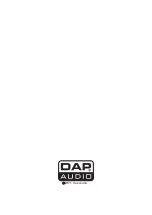13
Program play
1. Push the
play/pause (24)
button to enter pause mode.
2. Push the
progr. (9)
button, the player will enter program mode, indicated by
PG
blinking in the
LCD
(13)
display.
3. Select the desired track by pushing the
track/trim (19)
or
track/trim (20)
buttons. The
selected track will be added to the program sequence.
4. Push the
progr. (5)
button to store actual track in the program sequence.
5. Repeat step 3 and 4. A maximum of 99 tracks can be programmed.
6. Use the
play/pause (24)
button to start/pause program play.
7. To exit program play, pause playback by pushing the
play/pause (24)
button and push and hold the
progr. (5)
button more than 2 seconds.
• To erase a program, push and hold the
progr. (5)
button more than 2 seconds while in program mode.
Loop play
1. Push the
loop in (16)
button to set the loop start point, the LED in the button will light up, indicating
that the start point is memorized.
2. Push the
loop out (17)
button to set the loop end point. The LED in the button will light up. After the
end point is set; the playback will enter the loop play from start point to end point repeatedly. Both the
loop in (16)
and
loop out (17)
button’s LEDs will blink and R
ELOOP
will appear in the LCD display.
3. Pushing the
reloop/exit (18)
button will cancel the loop play function, the
RELOOP
indication in the
LCD display (13)
will disappear and the
loop in (16)
and
loop out (17)
button will stop blinking.
Set auto loop length
1. Push and hold the
rec/auto (5)
button while dialing the
jogwheel (14)
. The LED in the button will
light up and the display will show
AUTO.
Use the jogwheel to setup the number of bars you plan to
record for the auto loop. The range is 1/32 to 32 (32/1) bars. Default the loop length is 2/1.
Auto loop play
1. Push the
rec/auto (5)
button. The LED in the button will light up.
2. Push the
loop in (16)
button to set the loop start point, Both the
loop in (16)
,
loop out (17)
and
reloop/exit (18)
buttons will start blinking and
RELOOP
will appear in the LCD display indicating that the
auto loop playback is active.
3. Pushing the
reloop/exit (18)
button will cancel the loop play function, the
RELOOP
indicator in the
LCD display will disappear and the
loop in (16)
and
loop out (17)
button will stop blinking.
Note:
1/1 equals one bar or 4 beats. When auto loop playback starts, the loop length is still editable by
dialing the
jogwheel (14)
while pushing and holding the
rec/auto (5)
button, push the
loop in (16)
button
after readjusting the loop length.
Reloop
1. If you press the
reloop/exit (18)
button, the disc will return to the last selected loop.
2. Push the
loop in (16)
button over and over rapidly to start the loop again and again.
3. Push the
reloop/exit (18)
button again, the loop play function is canceled, the LOOP indicator dims.
Relay play (two CD players)
1. Activate the relay play mode by pushing the
relay (12)
button. The button’s LED will light up.
2. Start playback on the first player.
3. When the current track ends, the standby player will start playback automatically.
4. The first player will enter pause mode at the start of the next track on its disc.
• By repeating this operation, the two players can be used to perform continuous relay play.
• By loading new discs and choosing desired tracks on the player in standby, a continuous program
of selected tracks can be played.
• By setting a cue point on the standby player, a relay of any desired cue point of the selected track
can be performed.
Summary of Contents for CDMP-2200
Page 18: ...2011 Dap Audio...