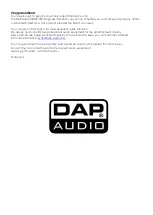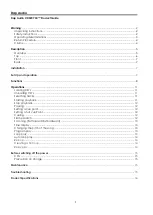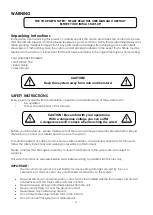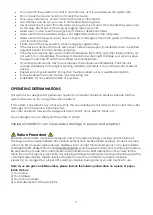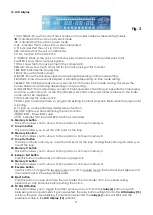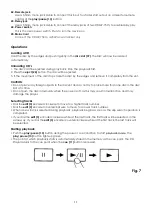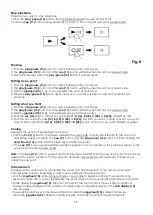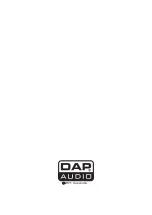13
Scanning (fast forward/fast backwards)
Scanning is a function for moving quickly forward or backward while dialing the
jogwheel (10)
.
1. Push the
jogmode (9)
button until the unit enters search mode. The
search (7)
LED will light up.
2. Dial the
jogwheel (10)
to start scanning. The disc moves rapidly forward or backward and the
sound is audible. The current scan point is indicated on the LCD.
3. Dial the
jogwheel (10)
clockwise to scan in the forward direction, counterclockwise to scan in
the reverse direction.
4. Push the
jogmode (9)
button until neither the
search (7)
LED and
scratch (8)
LED are lit to exit the
search mode.
• If the jogwheel is not used for 10 seconds while in search mode, the unit will automatically exit search
mode.
Time display
Push the
time (28)
button to select time display mode:
• Elapsed time of a track (
ELAPSED
).
• Remaining time of a track (
REMAIN
).
• Remaining time of the disc (
TOTAL REMAIN
). This display mode can only be activated if a disc is
formatted as a CD.
Changing pitch of the song
There are three tools available for matching the BPM of the CD:
•
Use the pitch fader to adjust the BPM.
1. Adjust the BPM by sliding the
pitch control fader (32)
up or down, make sure, the
MT (37)
button is not
lit.
2. Slide the
pitch control fader (32)
up to decrease BPM, or down to increase BPM. The adjustment range
is +/- 8%, 16% or 100% depending on the range, set up with the
range (36)
button.
•
Use the pitch bend buttons to change the BPM temporarily.
1. The BPM increases or decreases respectively while the pushing the
pitch bend + (30)
of
pitch bend –
(31)
button.
2. The BPM increase depends on how long you hold the button. If you hold the button for about 5
seconds, the BPM will go either to + 8%, 16%, 100% (depending on the setting with the
range (36)
button) for
pitch bend + (30)
or - 8%, 16%, 100% for
pitch bend – (31)
. If you tap the button, the BPM
will only change a little so you can change the beat slightly without an audible change in the music.
3. The CD will return to the BPM set with the
pitch fader (32)
when you release the
pitch bend + (30)
and
pitch bend – (31)
buttons.
•
Dial the jogwheel while in jog mode to change the BPM temporarily.
1. Rotate the
jogwheel (10)
clockwise during play to increase the BPM and counterclockwise to
decrease the BPM. The faster you turn the wheel, the more the BPM changes. The adjustment
range is +/- 8%, 16% or 100% depending on the range, set up with the
range (36)
button.
2. When you release the
jogwheel
(10)
, the track will return to the BPM set with the
pitch control fader
(32)
.
Program play
1. Push the
play/ pause (13)
button to enter the pause mode.
2. Push the
progr. (5)
button, the player will enter the program mode.
3. Select the desired track by rotating the
edit (3)
encoder, confirm by pushing the track encoder. The
selected track will be added to the program sequence.
4. Repeat step 3 and 4. A maximum of 99 tracks can be programmed.
5. Push the
progr. (5)
button to store the program sequence.
6. Use the
play/ pause (13)
button to start/pause program play.
7. Push the
progr. (5)
button again during program play to exit program play.
• Push and hold the
progr. (5)
button more than 2 seconds to cancel the program play mode and
erase all the current program contents.
Summary of Contents for CORE CDMP-750
Page 19: ...2011 Dap Audio...