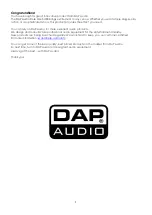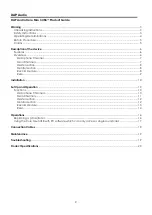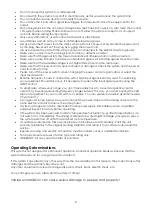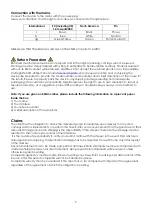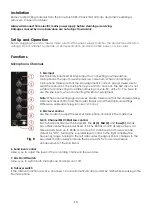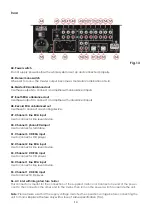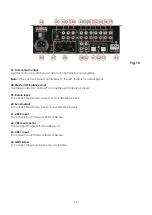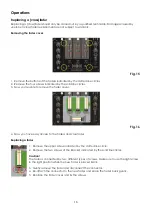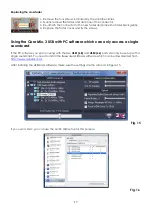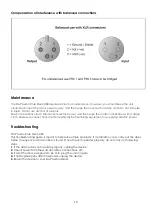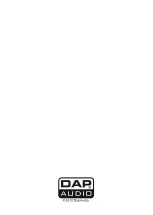11
Main Channels
9. Selection switch (CD / USB 1 / Line)
This switch allows you to assign the
CD
(56)
, the
USB 1
(68)
or the
line (55)
input to channel 1.
10. Channel VU-meter
This meter is a multi-step LED; respectively the green LEDs show
-30, -20, -15, -10, -7, -4, -2, -1 and 0dB. The yellow LEDs show +1,
+2, +4 and +6dB. The red LEDs show +10dB and +15dB. The accurate
level indication allows you to monitor the output signal level at
anytime, and match with other devices.lower the
gain (13)
control if
the red LEDs light up.
11. Selection switch (CD / USB 2 / Line)
This switch allows you to assign the
CD
(56)
, the
USB 1
(68)
or the
line
(55)
input to channel 1.
12. Selection switch (CD / Phono – MP3 / Line)
This switch allows you to assign the
CD (52)
,
phono (51)
/Built in
MP3 player
or the
line (50)
input to channel channel 4.
13. Gain control
Use this control to match the connected devices optimally to your
Core Mix-3 USB. With the fader and Master fader set to ¾ stroke, Adjust
the gain with a loud input signal in such a way that the Red LED’s on
the
channel VU-meters (10)
do not light up.
14/15/16. Channel EQ Hi/Mid/Low controls
Each channel is fitted with 3-band EQ. The
Hi (14)
,
Mid
(15)
and
Bass
(16)
bands have their center frequencies fixed at 12 Khz, 1kHz
and 80 Hz respectively. All three bands have up to 26dB cut and up to
12 dB boost and have a centre detent for “Off”. Turning the equalizer
level control to the right amplifies the frequency range, turning to the
left attenuates the signal. Minor changes to the equalizer control
usually produce the best results. Try to avoid excessive enhancement
of the Mid band.
17. Send level control
Allows you to adjust the level of the according channel in the send
Fig. 9
mix.
18. Cue button
The Cue button (pre fade listening) is designed to route the channel input to the monitor section
independent of the individual channel’s volume fader setting. It is possible to assign more than one
channel simultaneously to the Cue bus.
19. Channel fader
Use the faders to control the levels of channel 1-3 in the mastermix.
20. Assign switch
Use this switch to assign a channel to a crossfader side (A or B). In thru position, the channel is not
assigned to the crossfader.
21. Crossfader
The crossfader
allows you to mix evenly from one channel to another channel.
Summary of Contents for Core Mix-3 USB
Page 22: ......