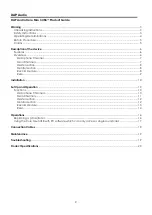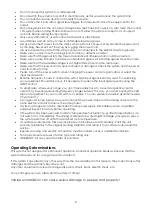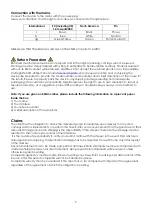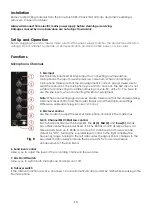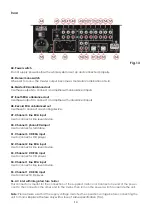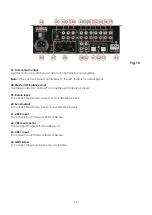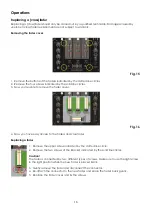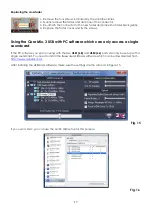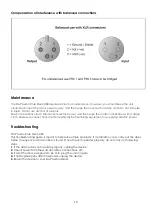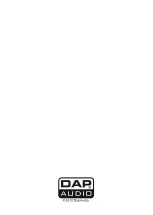16
Operations
Replacing a (cross)fader
Replacing a (cross)fader should only be carried out by a qualified technician. Damages caused by
unproper (cross)fader replacement are not subject to warranty.
Removing the fader cover
Fig. 15
1. Remove the buttons of the faders indicated by the dotted line circles.
2. Remove the four screws indicated by the solid line circles.
3. Now you’re able to remove the fader cover.
Fig. 16
4. Now you have easy access to the faders and crossfader.
Replacing a fader
1. Remove the upper screw indicated by the dotted line circle.
2. Remove the two screws of the bracket indicated by the solid line circles.
Caution!
The fader is connected by two different types of screws. Make sure to use the right screw
in the right position when the new fader is placed back.
3. Gently remove the fader and disconnect the connector.
4. Re-attach the connector to the new fader and place the fader back gently.
5. Replace the fader cover and fix the screws.
Summary of Contents for Core Mix-3 USB
Page 22: ......