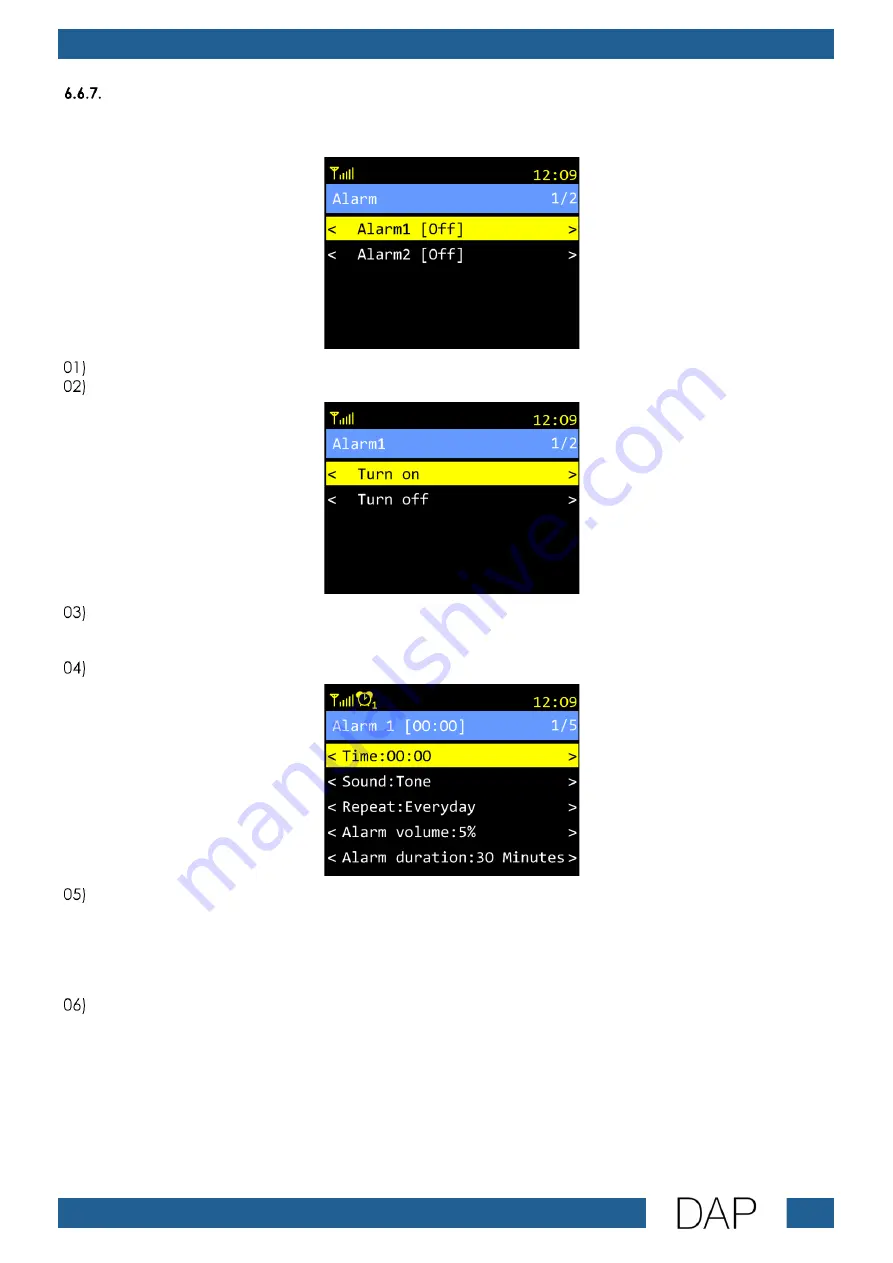
32
IR-150BT Media Player
Product code: D1247
Alarm
In this menu you can set the time when the device turns on. You can set 2 alarms.
Turn the TUNE/SELECT control to choose one of the 2 available alarms.
Press the TUNE/SELECT control to confirm. The display shows:
Turn the TUNE/SELECT control to choose one of the 2 options:
●
TURN ON (Set the alarm. See step 4 below.)
●
TURN OFF (The display will return to the previous screen.)
Press the TUNE/SELECT control to confirm. The display shows:
Turn the TUNE/SELECT control to choose one of the 5 options:
●
TIME (Time settings. See 6.6.7.1. Time.)
●
SOUND (Sound settings. See 6.6.7.2. Sound.)
●
REPEAT (Alarm repetition options. See 6.6.7.3. Repeat.)
●
ALARM VOLUME (Alarm volume. See 6.6.7.4. Alarm Volume.)
●
ALARM DURATION (Alarm duration. See 6.6.7.5. Alarm Duration.)
Press the TUNE/SELECT control to confirm.














































