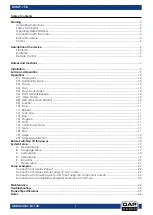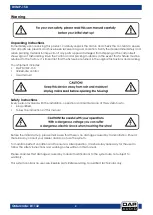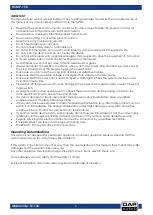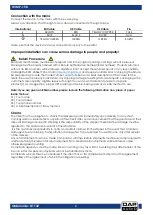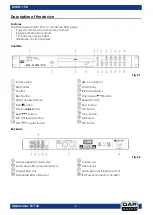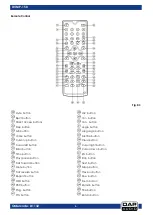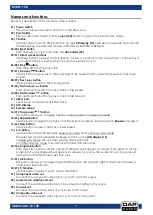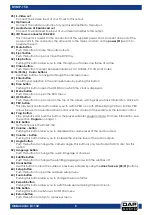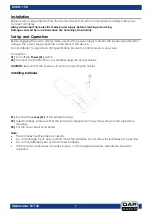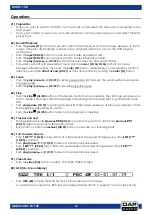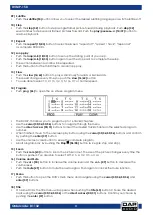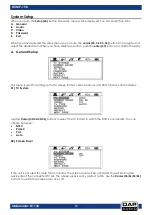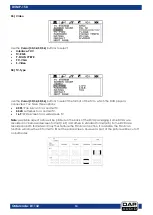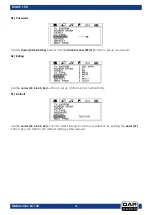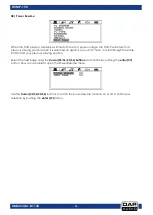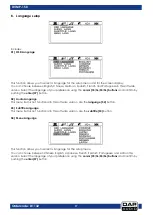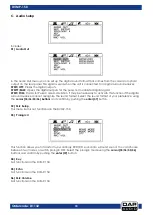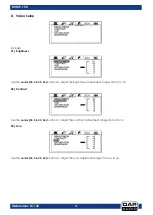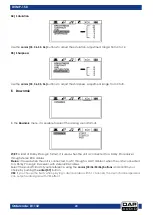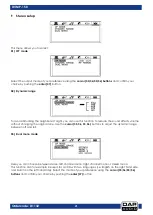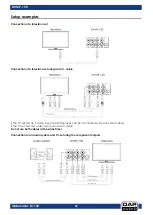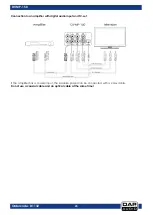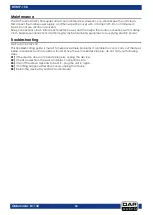9
Ordercode: D1132
DVMP-150
Installation
Remove all packing materials from the device. Check that all foam and plastic padding is removed.
Connect all cables.
Always disconnect from electric mains power supply before cleaning or servicing.
Damages caused by non-observance are not subject to warranty.
Set Up and Operation
Before plugging the unit in, always make sure that the power supply matches the product specification
voltage. The power supply is printed on the back of the device.
Do not attempt to operate a 120V specification product on 230V power, or vice versa.
Connection:
01)
Turn off the
Power (01)
switch.
02)
Connect the DVMP-150 to your amplifier using the proper cables.
CAUTION:
Be sure that the power is off, when connecting the cables.
Installing batteries
01)
Remove the
cover (67)
of the battery housing.
02)
Insert batteries. Make sure that the terminals correspond to the symbols shown in the presented
drawing.
03)
Put the cover back on its place.
Note:
The batteries must be placed correctly.
Do not recharge, heat, open or short circuit the batteries. Do not throw the batteries into open fire.
Do not mix different types or old and new batteries.
If the remote control does not work properly, or if the range is reduced, all batteries should be
replaced.
Summary of Contents for DVMP-150
Page 27: ...26 Ordercode D1132 DVMP 150 Notes...
Page 28: ...2014 DAP Audio...