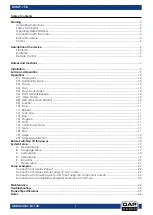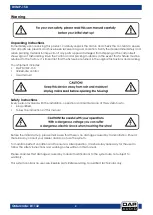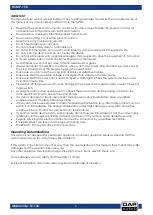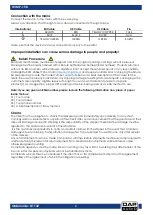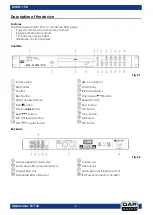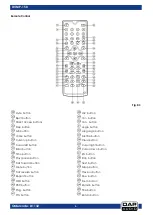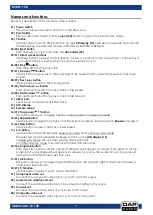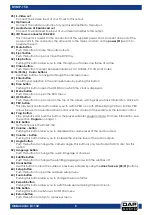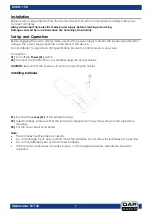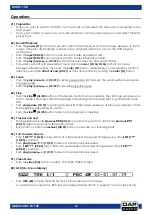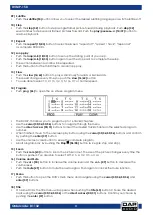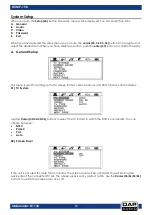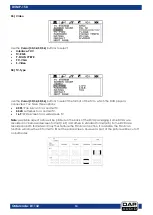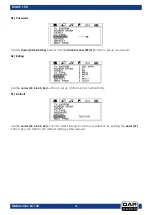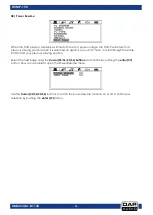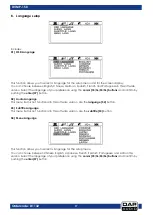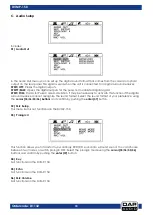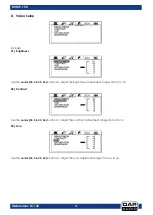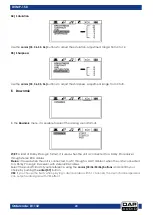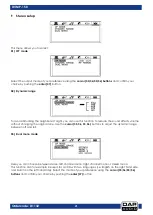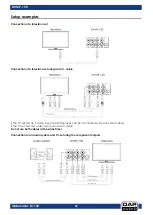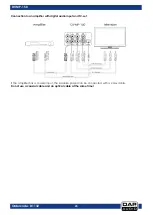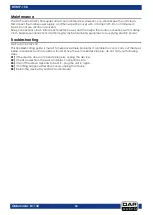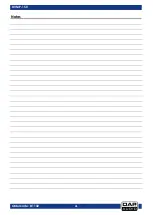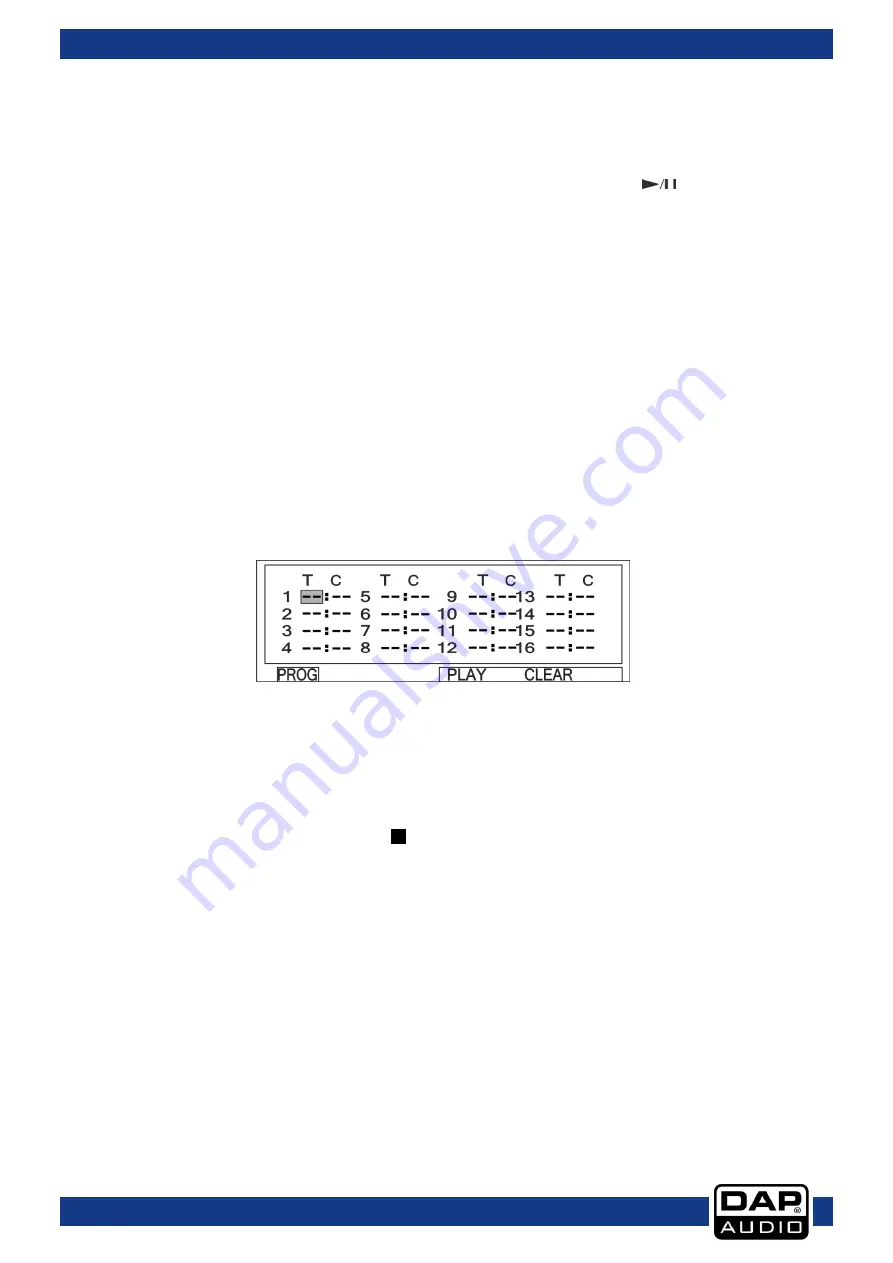
11
Ordercode: D1132
DVMP-150
09) Subtitle
•
Push the
subtitle (53)
button allows you to select the desired subtitling language or switch subtitles off.
10) Step
•
Push the
step (32)
button to step a single frame/picture forward during playback. Push
step (32)
several times to step several frames/ pictures forward. Push the
play/pause
(14/39)
button
to
resume playback.
11) Repeat
•
Push the
repeat (15/43)
button to select between: “repeat off”, “repeat 1 track”, “repeat all”
(a complete DVD/CD).
12) Loop play
•
Push the
loop
/
A-B (18/33)
button to set up the starting point of your loop.
•
Push the
loop
/
A-B (18/33)
button again to set the stop point to complete the setup.
•
The section between A and B will be repeated.
•
Push the button for the third time to cancel loop play.
13) Slow
•
Push the
slow (16/62)
button to play a disc slowly forwards or backwards.
•
The speed changes every time you push the
slow (16/62)
button.
•
You are able to select: 1/2, 1/3, 1/4, 1/5, 1/6, 1/7 or normal speed.
14) Program
•
Push
prog. (46)
to open the on screen program menu.
•
The DVMP-150 allows you to program up to 16 tracks/chapters.
•
Use the
cursor (35/36/55/56)
buttons
to navigate through the menu.
•
Use the
direct access (05/31)
buttons to insert the desired track/chapter in the selected program
number.
•
When finished, move to the onscreen play button using the
cursor (35/36/55/56)
buttons and confirm
by pushing the
enter (37)
button.
•
Use the onscreen clear button to erase the complete program.
•
Abort program play by pushing the
Stop (06/58)
button twice (pre stop and stop).
15) Zoom
•
Push the
zoom (63)
button to zoom the picture in/out. The size of the picture changes every time the
button is pushed. You are able to select: Off, 2, 3, 4, 1/2, 1/3, or 1/4.
16) Volume and Mute
•
Push the
vol + (50)
button to increase the volume level and the
vol –
(49)
button to decrease the
volume level.
•
Push the
mute (29)
button to mute the audio signal. Push again to cancel the mute function.
17) Menu
•
Push this button to open the DVD’s main menu and navigate using the
cursor (35/36/55/56)
and
enter (37)
buttons.
18) Title
•
On some DVDs, the title menu will appear when pushing the
title (65)
button. Choose the desired
tracks using the
cursor (35/36/55/56)
or
the
direct access (05/31)
buttons. Confirm your choice by
pushing the
enter (37)
button.
Summary of Contents for DVMP-150
Page 27: ...26 Ordercode D1132 DVMP 150 Notes...
Page 28: ...2014 DAP Audio...