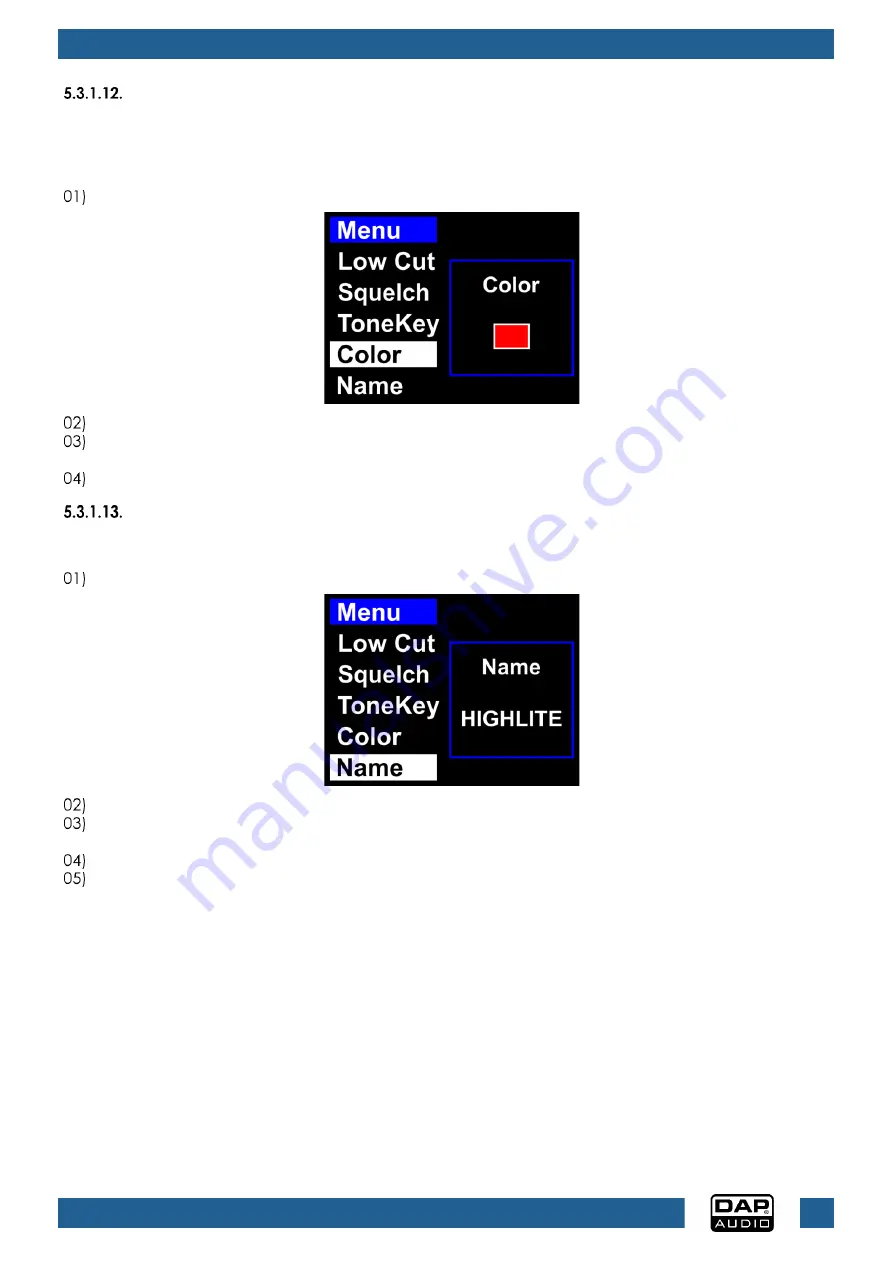
28
EDGE EHS-2
Product code: D1479B
Color
In this menu you can assign a color to the transmitter. It is useful when working with multiple receivers and
transmitters. Put a sticker with the correct color on your transmitter. The stickers are supplied with the
device.
Turn the control (04) to select COLOR.
Press the control (04) to edit.
Turn the control (04) to select one of the 8 colors (red, yellow, green, blue, orange, brown, white,
black).
Press the control (04) to confirm.
Name
In this menu you can set the name of the receiver. A name can consist of up to 8 characters.
Turn the control (04) to select NAME.
Press the control (04) to edit. The currently selected character will be highlighted.
Turn the control (04) to change the character. The available characters are lowercase and
uppercase letters, digits, punctuation marks, and some symbols.
Press the control (04) to confirm.
Repeat steps 3–4 to edit the remaining characters.
Summary of Contents for EDGE EHS-2
Page 13: ...12 EDGE EHS 2 Product code D1479B Dimensions Fig 05 ...
Page 38: ...37 EDGE EHS 2 Product code D1479B ...
Page 39: ...38 EDGE EHS 2 Product code D1479B ...
Page 40: ... 2023 DAP ...












































