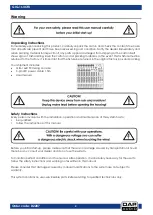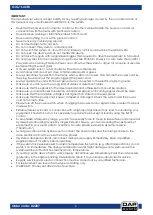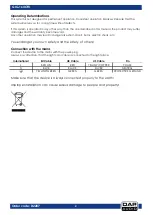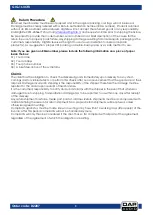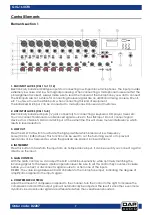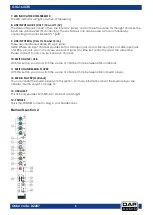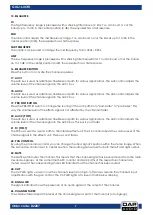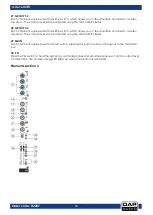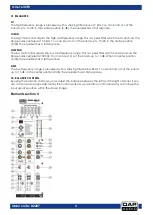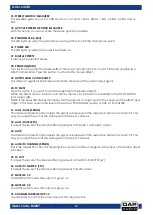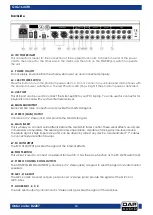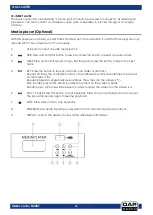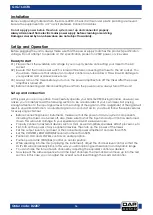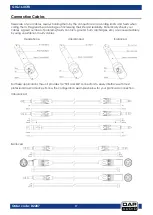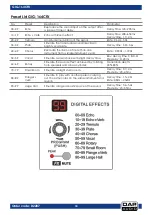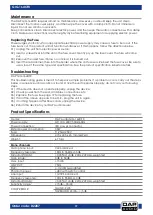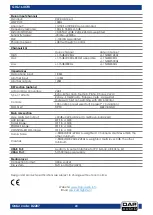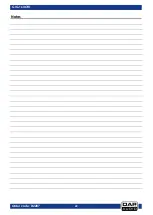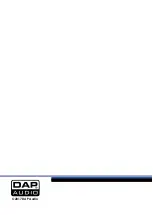16
GIG-164CFX
Order code: D2287
Installation
Remove all packing materials from the DIG-164CFX. Check if all foam and plastic padding is removed.
Secure the equipment into a 19" rack if preferred. Connect all cables.
Do not supply power before the whole system is set up and connected properly.
Always disconnect from electric mains power supply before cleaning or servicing.
Damages caused by non-observance are not subject to warranty.
Set Up and Operation
Before plugging the unit in, always make sure that the power supply matches the product specification
voltage. Do not attempt to operate a 115V specification product on 230V power, or vice versa.
Ready to start
01)
Please check the available AC voltage in your country before connecting your mixer to the AC
socket.
02)
Be sure that the main power switch is turned off before connecting the mixer to the AC socket. You
should also make sure that all input and output controls are turned down. This will avoid damage to
your speakers and avoid excessive noise.
03)
Always turn on the mixer before you turn on the power amplifier; turn off the mixer after the power
amplifier is turned off.
04)
Before connecting and disconnecting the unit from the power source, always turn off the unit.
Set up and connection
At this point you are in a position to successfully operate your GIG-164CFX Mixing Console. However, we
advise you to carefully read the following section to be a real master of your own mixer. Not paying
enough attention to the input signal level, to the routing of the signal and the assignment of the signal will
result in unwanted distortion, a corrupted signal or no sound at all. So you should follow these procedures
for every single channel:
Before connecting mics or instruments, make sure that the power of all your system components,
including the mixer, are turned off. Also, make sure that all the input and output controls are turned
down. This will avoid damage to your speakers and avoid excessive noise.
Properly connect all external devices such as mics, power amplifiers, speakers, effect processor, etc.
First, turn on the power of any peripheral devices, then turn up the power of the mixer.
Set the output level of your mixer or the connected power amplifier at no more than 75%.
Set the CONTROL ROOM/PHONE level at no more than 50%.
Position HI, MID and LOW EQ controls on center position.
Position panoramic (PAN/BAL) control on center position.
While speaking into the mic (or playing the instrument), adjust the channel level control so that the
CLIP LED will occasionally blink, in this way you will maintain good headroom and dynamic range.
You can shape the tone of each channel by adjusting the equalizer controls as desired.
Now repeat the same sequence for all the input channels. The main LEDs can move up into the red
section, in this case you can adjust the overall output level through the MAIN MIX control.
Summary of Contents for GIG-164CFX
Page 22: ...21 GIG 164CFX Order code D2287 Dimensions...
Page 23: ...22 GIG 164CFX Order code D2287 Notes...
Page 24: ...2017 DAP Audio...