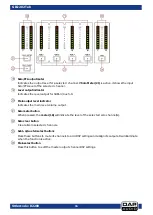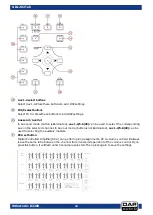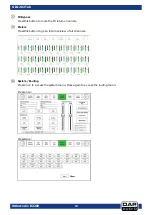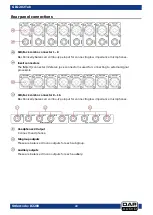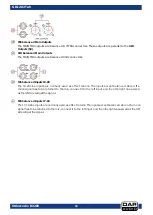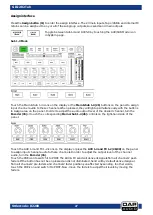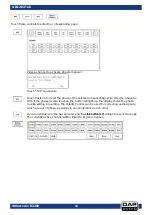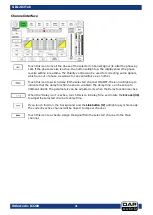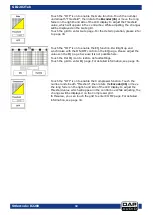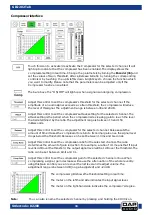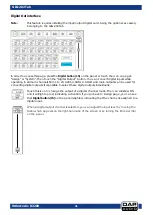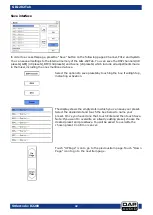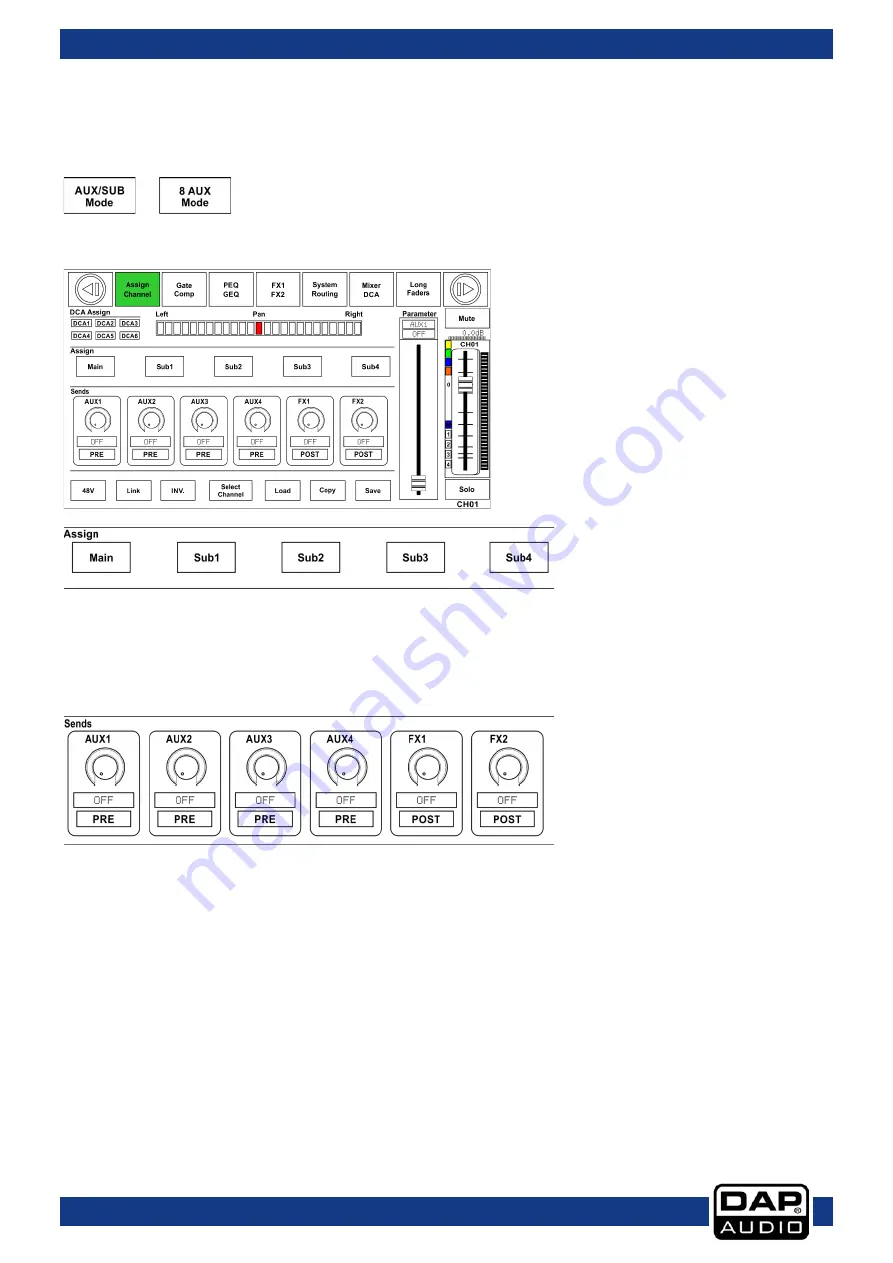
27
Ordercode: D2289
GIG-202 Tab
Assign interface
Press the Assign button (11) to enter the assign interface. The 20 main inputs, Tape/USB in and internal FX
returns can be assigned to any or all of the subgroup outputs, Aux sends and main outputs.
Toggle between Sub1-4 and AUX5-8 by touching the AUX/SUB Mode icon
in System page.
Sub 1-4 Mode
Touch the Main & Sub 1-4 icons on the display or the Main & Sub 1-4 (26) buttons on the panel to assign
input channel audio to these channels. When pressed, they will light up simultaneously with the buttons
in Assign area on the panel. In order to adjust the audio output level of the desired channel, turn the
Encoder (36) or touch the corresponding Main or Sub 1-4 (26) controls on the right-hand side of the
panel.
Touch the AUX 1-4 and FX 1-2 icons on the display or press the AUX 1-4 and FX 1-2 (28/29) on the panel
to assign input channel audio to these channels. In order to adjust the output level of the channel
audio, turn the Encoder (36).
Touch the PRE icon to switch it to POST. The AUX & FX send will derive its signals from all channels’ post-
faders. If the button has not been pressed and is not illuminated, Send will by default derive its signal
from all channels’ pre-faders and channels’ fader positions, unaffected by sending. In other words,
touch the PRE icon and switch it to POST. Now, move the faders to adjust their levels by moving the
faders.
Summary of Contents for GIG-202 Tab
Page 62: ...61 Ordercode D2289 GIG 202 Tab Block Diagram...
Page 64: ...2016 DAP Audio...